FuntouchOS over Android 9 has a deeply immersive dark mode. It will change the user interface of apps and other system elements into the dark mode in Vivo smartphones. The dark theme will be more pleasant to the eyes, especially when you’re using your Vivo smartphone in low light environments.
In Vivo smartphone, the Dark Mode toggle is present in the ‘Display and Brightness’ settings menu. You can turn on/off, and schedule the dark theme in the settings menu. In order to make thing easier, here’s is a step-by-step guide to enable/disable dark theme on your Vivo device.

To turn on Dark Mode in Vivo Smartphone run FuntouchOS 9 or above, follow the steps given below.
- Open the Settings menu in your Vivo smartphone.
- Scroll down and tap on Display and Brightness.
- Now, tap on Dark Mode and in the next screen turn on it. You can also schedule dark mode.
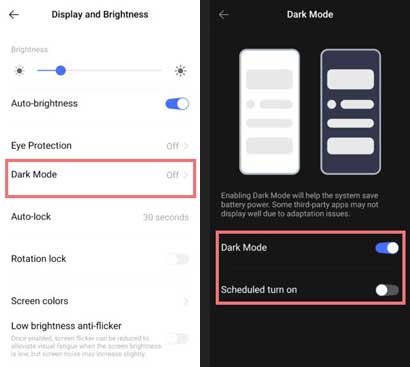
FYI, FuntouchOS is Vivo’s customized version of the Android operating system, and the current version of FuntouchOS 9.2 is based on Android 9. Vivo is about to launch FuntouchOS 10, which will be based on Android 10. We expect it in February 2020.
What’s new in FuntouchOS 10?
App Sharing will be one of the most exciting features of FuntouchOS 10. It is essentially a screen-sharing feature that lets share app content between Vivo smartphones over Bluetooth or NFC. A new minimalistic design, dynamic sound, animated lock screen, childe mode, shortcut functions for driving scenarios, Jovi virtual assistant improvements, etc. are other features of the update.
The company has announced FuntouchOS 10 release schedule for Vivo smartphones. The first set of devices will get the update by February, which includes Vivo Nex 3 (5G), Vivo X27 (Pro), Vivo Nex, and Vivo S5. In the second phase, Vivo Z5 (I/X), Vivo S1 (Pro), and in the third phase, Vivo X21s, and Vivo X23 variants will get the update.


