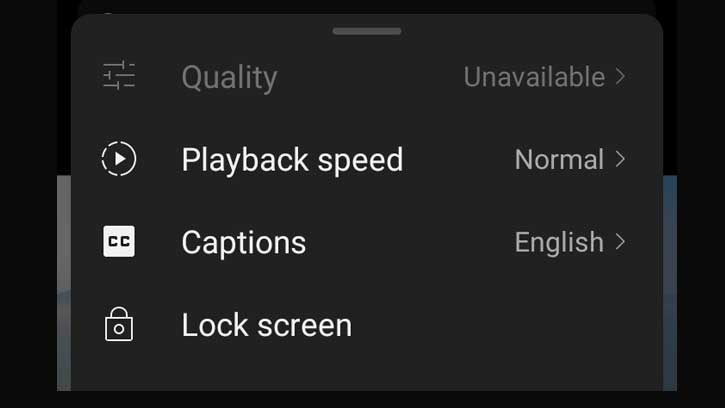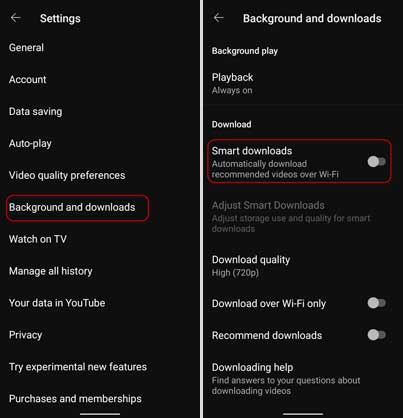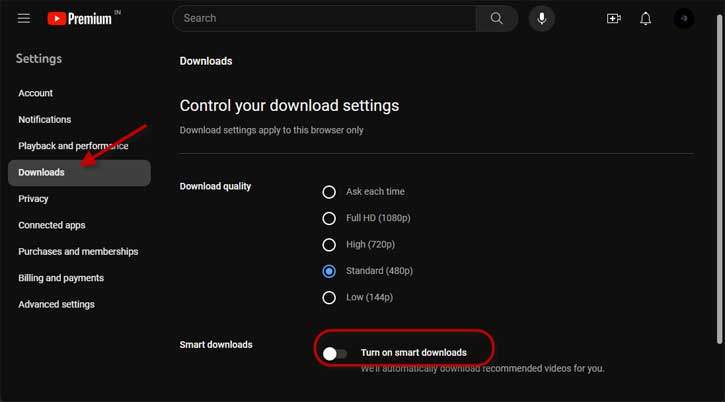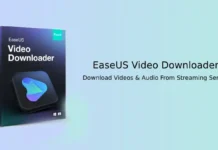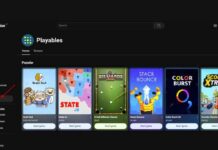One of the main benefits of YouTube Premium is the ability to download videos. You can save videos to watch offline on your PC or mobile device, although you can only play them through the YouTube website or app. Additionally, to make the job easier, YouTube offers the Smart Downloads feature, which automatically downloads videos of your interest for offline viewing. However, YouTube’s Smart Downloads has a few disadvantages, such as the ‘Quality Unavailable’ issue when streaming a video, which is one of the main problems of the Smart Download feature.
The ‘Quality Unavailable‘ issue usually occurs when you play a YouTube video online in a different quality than it downloaded for offline viewing. For example, if “Smart Downloads” downloads a video in 480p, and if you try to change the quality to 720p or 1080p when streaming the same video online, you will see the Quality Unavailable message.
ALSO READ: How to Enable Playables and Play Fun Games on YouTube
Contents
To fix the Quality Unavailable message on YouTube, either you need to delete the downloaded videos or turn off the Smart Downloads feature altogether. However, if you prefer the Smart Download feature, you can choose a high video download quality in the Smart Download settings. Here is how to turn off the Smart Download feature on the YouTube app and computer.
1. Open the YouTube app on your Android or iPhone.
2. Tap your Profile picture and tap the Settings (gear icon) at the top right.
3. In Settings, scroll down and tap the Background & Downloads option.
4. Next, tap the Smart Downloads option to turn off the feature.
1. On your desktop, open YouTube in your browser.
2. Go to your Profile and click the Settings menu.
3. Next, click the Downloads option.
4. Click the Turn On Smart Downloads toggle to turn off the feature.
That is all how to fix the Quality Unavailable issue on YouTube for Android, iOS, and computer. It will delete all the video saved for offline viewing from your computer and smartphone.
Note: This article was first published in May 2024 and updated in September 2024 with minor changes.
More Resources:
- How to Install YouTube App (PWA) on Desktop PCs
- How to Transcribe YouTube Videos Using ChatGPT
- How to Enable/Disable YouTube’s Autoplay Video Preview Feature on Android TV
- YouTube Music: How to Enable Audio-only Version of Songs
- How to Listen to Free YouTube Music in the Background on Smartphone