The adaptive brightness feature in Android detects changes in ambient light and automatically adjusts the display brightness as needed to match surrounding lighting conditions. It will help protect your eyes from bright light, as well as save battery life. But adaptive brightness feature may at times cause your display brightness level to be too dark or bright. Here is how to fix this issue on Google Pixel 6.
Many Google Pixel 6 users have reported the adaptive brightness problem on their devices. If you have trouble with the screen brightness – too dark or bright – on your Google Pixel 6 device, it may be due to the corrupted adaptive brightness system. You can fix this issue by resetting the device health services in Pixel 6.
ALSO READ: How to monitor Heart Rate on Google Pixel 6/6 Pro
How to Fix Adaptive Brightness Issue in Pixel 6?
1. On Pixel 6, go to Settings, tap on the Apps menu, and choose the See all apps option.
2. Next, scroll down and select Device Health Services.
3. On the Device Health Services info page, tap the Storage & cache option.
4. Next, tap Manage space and tap on the Reset adaptive brightness button to reset the settings.
It will reset the adaptive brightness system on your Pixel 6 phone. Pixel 6 will start learning the ambient lighting condition of your surroundings again and automatically adjust the brightness of your screen as per the lighting condition.
Adaptive brightness system learns your preferred screen brightness in different lighting. If you have an issue with the brightness on your Android device, you can enable or disable the adaptive brightness feature in the display setting. To do so, go to Settings > Display and turn on/off Adaptive brightness to control the automatic process.
More Resources:
- Download Google Pixel 6 Pro Plant/Flower Wallpapers
- How to View Recently Uninstalled Apps on Android Phone
- How to Enable Walking Reminder on Android Phone
- Fix Apps Crash Issue on Samsung and Other Android Phones

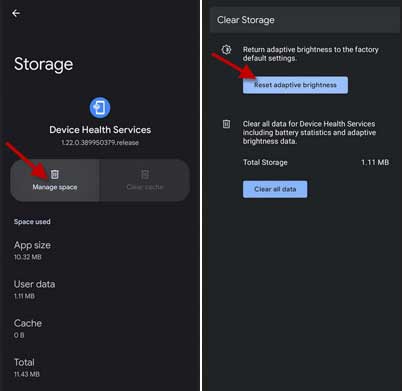
![[U]Coolmuster Android SMS + Contacts Recovery App (Giveaway) Coolmuster Android SMS + Contacts Recovery](https://techtrickz.com/wp-content/uploads/2025/05/Coolmuster-Android-SMS-Contacts-Recovery-218x150.webp)
