Insufficient memory warning is not a common issue on Samsung Galaxy Smartphone. However, some users run into the problem whenever they try to download an app, especially on older phones. Even if there is plenty of memory on the phone, the phone keeps saying that there is not enough storage space or insufficient memory, which is frustrating. Even if you cleared up some apps and moved some apps to SD card will not fix the problem.
In this guide, we show you how to fix the insufficient memory warning or not enough storage space issue on a Samsung Galaxy smartphone. Some of these tips will also applicable to other android phones.
Before you get start, please note that for smooth working, the Android operating system requires at least 10% free memory on your phone. Therefore, before you follow the steps below, ensure that your phone has enough free memory – in some cases it should require above 1GB of free storage space!
How to Fix Insufficient Memory Warning on Android phone
1. Firstly, try deleting cached data, which will fix the insufficient memory warning issue. Go to Settings -> General -> Storage and tap the ‘Cached data’ to delete all cached data for all apps.
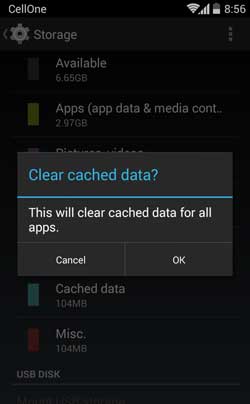
2. Secondly, delete ‘dumpstate/logcat’ from your Galaxy phone. To do so, open dialer app and type the code *#9900*. On the screen that appears, tap ‘‘Delete dumpstate/logcat’ to delete the data files. You will not face any issue because of this.
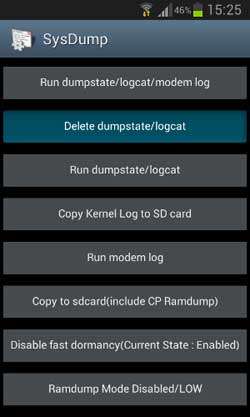
3. If that too does not help to restore your lost space, the last resort is a Factory reset or full system wipe. This will help you to see if there is a system issue causing this to happen. Read this article to know how to factory reset a phone.
However, before Factory reset/system wipe, make a full back up your data and apps.
Most probably, the above steps will help you solve the insufficient memory warning or not enough storage space issue. For rooted phone with SD card users, there is another method to gain more space on your phone. Read this article to know how it is.


![[Update] Download Samsung Stock Firmware Directly From Samsung Servers & Install via Odin Samsung-Galaxy-S10](https://techtrickz.com/wp-content/uploads/2019/03/Samsung-Galaxy-S10-218x150.jpg)
