Internet Explorer 11’s “Reading View” feature enables distraction free webpage text reading by stripping out all kinds of advertisements and extraneous layout from webpages. Just with a click, users can read webpages at easy. “Reading View” is available in the modern app of IE 11 for Windows 8.1. This is not a new feature for browsers. Apple was first introduced Reader function on their browser Safari.
In order to enable Reading View in IE 11 for Windows 8.1, load the webpage and simply click the reader icon available in the address bar of the browser. Clicking the reader icon will removes all ads and extraneous layout from the page.

Please note that “Reading View” is available only on IE11 Modern app, this feature is not available on desktop version of IE11. Also, while you’re on Reading View, the webpage expands horizontally rather than expanding vertically, so you need to scroll horizontally!
Reading View can be customized to some extent. You can change the background color, increase or decrease font size, etc.
How to Customize Reading View Feature?
1. Press Windows Key + I in the Internet Explorer 11 Modern App and select Options.
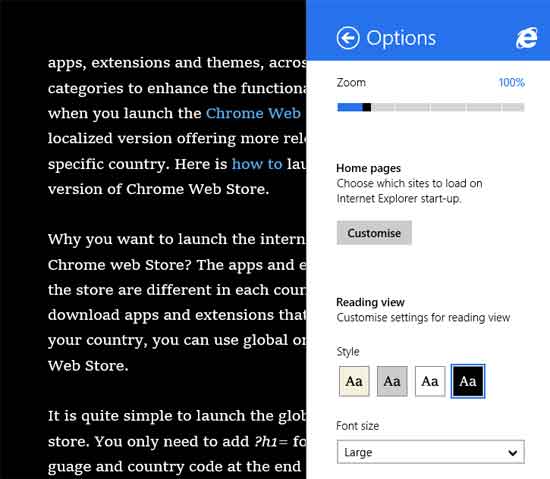
2. Scroll down for Reading view section. Here you can enable/disable address bar and tabs, adjust zoom level, change background color (four colors available) and increase or decrease font size. Your selection will be automatically saved.
Please note that, this feature may not work on all webpages. This is due to some background running script on the page.



