The current stable version of Chrome for Android does not have the Home button. Google removed it in an earlier build for some specific reason, but the decision disappointed many users. Now, Google decided to bring back the Home button in Chrome for Android, though an experimental features now. If you do not know how to enable the Home button on your Chrome, here is how it is.
If you are unhappy with the missing Home button, now you can enable it in your Google Chrome for Android browser and set any web page you like as your home page. So you can go back to your desired home page anytime just with a tap on the button. As said above, this is an experimental feature now, but working well as expected.
The good news is that there is no shortage of great Android browsers to choose from and most of them have the Home button, but still I think Chrome for Android is the best browser for Android. It is fast, adaptable, supports offline viewing, and allows voice searching, syncs well with the desktop version and more.
To get the Home button back in your Chrome for Android, you need to install the latest beta version of the app. So, first install the Chrome beta version from Play store and follow below guide to enable the Home button.
After installing the browser from Play store, open it and type ‘chrome://flags’ in the address bar. In the search box, search for ‘home page button’ and hit enter.
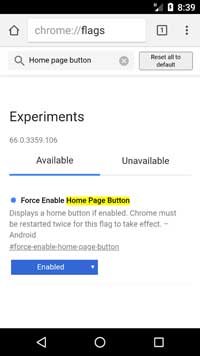
Tap on the search result ‘force enable home page button’ and in the pop up window, select ‘Enabled’ and then restart your browser two times. You have now enabled home button in your browser.
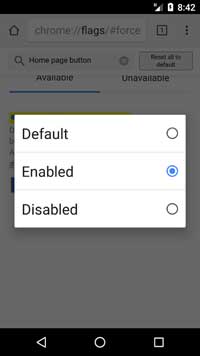
Note: If no Home button appeared in your browser, restart your phone and you should see the home button.
To set a home page for your new home button, tap Menu (three dots at the top right of the browser) and select Settings. In Settings menu, select ‘Home’ and set a desired web address.



