Popularized by LG and later by CyanogenMod (CM 12), double tap to sleep and double tap to wake is an awesome feature that allows you to put your phone to sleep by just double tapping on the display. You can do the same for wake up the phone. It means you do not need to pick up the phone and use the power button. You can add this feature to your Galaxy S6 (and any other phone).
Today’s guide tells you how to enable double tap to sleep function in Galaxy S6 without root access. The physical home button and fingerprint reader on Galaxy S6 take place the function of power button to wake the device. You do still need to use the power button to turn the device off, however, unless you use the method given below.

For this tutorial, we use a free app ‘All in one Gestures’ that you can configure to put your phone to sleep by just double tapping of the top status bar. ‘All in one Gestures’ app enables you to assign an action to a double tap of the top status bar, such as turning off the screen and locking the device.
With this feature enabled, the behaviour emulates rival devices such as the LG G3 and you need never use the power button. Read on to know how to set up ‘All in one Gestures’ to emulate double tap to sleep function in Galaxy S6.
Enable Double Tap to Sleep Function in Galaxy S6
1. ‘Install All in one Gestures’ app from Play store [HERE]
2. Run the app and tap ‘Status bar’ tab. Enable the option ‘tap on the status bar to perform an action’. It will ask you to enable the service. Do that.
3. Now, enable ‘Double Tap’ option and from the pop up screen, select ‘Screen off’ option. That’s it.
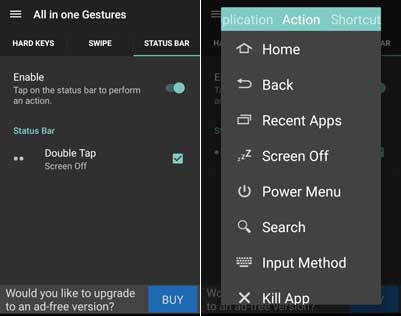
There is an alternate method the enable double tap to sleep function in Galaxy S6 and other phones. For more details about it read this tutorial.



