In Android 4.2 Jelly Bean and above, the Developer options and the USB debugging mode are hidden from the Settings menu, may be due to enhance the security of the device. However, you can enable these options in Android 4.2 Jelly Bean powered devices with a simple trick.
To enable USB Debugging and Developer options in Android 4.2 Jelly Bean devices, just follow as described below.
– Open “Settings” and tap on About Phone.
– Now, tap on Build number several times (at least 10 times) until you see a small popup with text “You are now a developer”.

That’s all! You have unlocked the USB debugging mode on Jelly Bean. Just go to Settings – Developer Options – Debugging – USB debugging whenever you want to enable/disable USB debugging option.


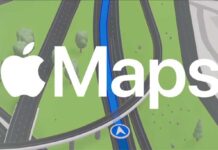



Thanks for sharing the tip. Now I can easily enable Developer options and USB debugging mode.