Chrome team is constantly developing new tools and implement them to Chrome browser to make it ever more useful browser. The latest example is Password Generator built inside the Chrome, which is very useful, especially if you find it hard to think of a strong password, let your Chrome browser pick one for you. Here is how to enable built-in password generator in Chrome developer version.
Contents
How to enable built-in password generator in Chrome?
– Run Chrome (developer edition), type about:flags in the address bar and hit enter.
– Find “enable password generation” option and click enable button. Then restart the browser.
– Now, if you aren’t signed in to Chrome, just sign in with your Google account.
How to use built-in password generator in Chrome?
Now visit a sign in page, for example, Twitter sign in page and try to create a new account. You will see a “keys” icon in the password field. Click on it to generate the password. You can click the keys repeatedly to generate new password.
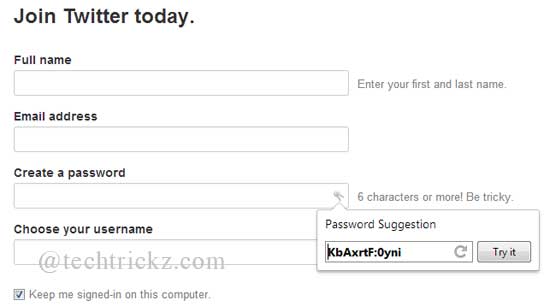
Once you satisfied with the generated password, click on “Try it” button, it will fill the password field automatically.
Important: Don’t forget to write down the generated password at a suitable place for future use.
Important Note: Chrome’s built-in password generator is an experimental feature, so, it may not work with all sign in pages.
Final Words: Security experts suggest that you should come with different username and password for every site you visit, and change them regularly. So, Chrome’s this new feature has its own value, especially if you find it hard to think of a strong password.



