Duplicate an open tab is not a new thing. Microsoft Edge, Google Chrome, Mozilla Firefox, and other popular web browsers have this feature built-in, but Microsoft Edge has a shortcut to do it. And, Edge’s tab duplicate shortcut is more simple than its rival browsers. Here is how to duplicate a tab in Microsoft Edge and with a simple shortcut.
There are a couple of reasons why you need to duplicate a webpage. For example, after opening a webpage, you may need to search for something more on the same website. But if you do not want to move away from the web page you are on, the duplicating tab feature of the browser will help you.
To open a web page in more than one tab is a simple process, and as said, all popular browsers have the option in the tab context menu. You can use Microsoft Edge’s tab context menu or keyboard shortcut to duplicate a tab.
Contents
Steps to Duplicate a Tab in Microsoft Edge
- Launch Microsoft Edge on your PC and open a web page.
- Next, right-click the tab and select the Duplicate tab option from the context menu.
- Alternatively, use the CTRL+SHIFT+K shortcut to duplicate a tab.
You have now duplicated a tab in Edge. Google Chrome and Firefox have the duplicate tab option in the tab context menu, but the shortcut is not as simple as Microsoft Edge.
Steps to Duplicate a Tab in Chrome and Firefox with Shortcut Key
Along with the tab context menu, Google Chrome and Mozilla Firefox browsers have a shortcut key for open a webpage more than one. Here is how it is.
- In Chrome and Firefox, press the Alt + D shortcut keys.
- It will select the URL of the page.
- Next, press the Alt + Enter short key to duplicate the tab.
That is all how to duplicate a tab in Edge, Chrome, and Firefox via shortcut keys.


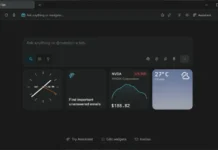

![Download Windows 7 ISO Files [32-Bit/64-Bit, Direct Links] Windows 7 - download ISO Files](https://techtrickz.com/wp-content/uploads/2025/05/Windows-7-download-ISO-Files-218x150.webp)