Meizu has released Flyme 6.2.0.0G stable version update for Meizu M5, M3 Max and U10. With various new features, bug fixes, optimizations and security enhancements, the update offers better experience to users. The updated firmware Flyme 6.2.0.0G is now available for download, which you can install manually on your phone. Check out the manual installation guide below.
Meizu Flyme 6.2.0.0G update comes with major changes and addresses several issues and bug fixes. The update includes added features like Screenshot shutter switch, H265 format support in FLV video, Secure Code Scan to detect malicious QR code, and Flyme security keyboard to protect your log in information.
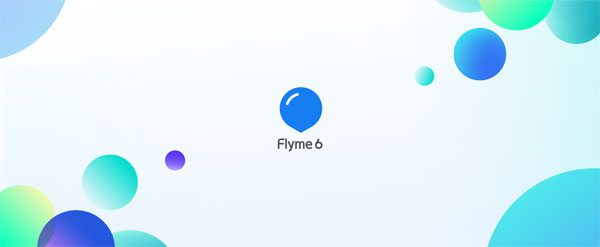
Main highlights of Flyme 6.2.0.0G stable version:
– Added Screenshot shutter switch (Hide volume bar when having screenshot)
– Added H265 format supported feature in FLV
– Added Secure Code Scan which can detect malicious QR code (Security-Settings- Secure code scan)
– Added Flyme security keyboard to protect your information
– Added high data-consumption warning to manage your cellular data
– Battery Manager: Auto enable high performance mode when playing games
– OneMind: Learn about user’s bedtime routine and work more efficiently
– Files: Speeded up refreshing of RECENT
– Read full change log at here
If you own Meizu M5, M3 Max or U10, you can download and install Flyme OS 6.2 stable version right now and experience all the features that the new software update offers.
Prerequisites:
– Backup every data you have on the phone before proceeding with below steps.
– Ensure at least 50% battery charge remaining on the phone.
Contents
Download Flyme 6.2.0.0G stable version for:
How to Install Flyme 6.2.0.0G Update Manually
1. Download Flyme 6 stable version (update.zip file) for your device from above link.
2. Transfer the downloaded update.zip file to your phone’s memory.
3. Turn off the phone, press Volume up and Power button until the phone vibrates and then release the two buttons.
4. The system will enter into the upgrade window. Select System upgrade, and tap on the Start button. Wait until the flashing is complete.
5. Once the flashing process is finished, your phone will reboot into the new OS. Enjoy!
If you have any question, leave it in the comment section below (source – Meizu)


