Many a time, while surfing the web on your computer you find files that you feel useful for your Android phone. It may be an apk file (android app), wallpaper or ringtone, but to download them to your phone requires few actions. The usual way is to download it to your computer first and then transfer it to your phone via USB cable or type the exact same link in your mobile web browser or use Wi-Fi file transfer service like Wi-Fi Direct, but all these methods are time consuming.
The Downiton.mobi service lets you download files to your Android phone directly from your PC. Just with a click, you can initiate the download. It is free and requires only a few simple steps to accomplish.
HOW TO USE DOWNITON.MOBI
1. First, go to downiton.mobi website and create an account.
2. Then, install the ‘Downiton.mobi’ app on your Android device from the Play Store.
3. After installation, run the app and login with the account you just created in step 1.
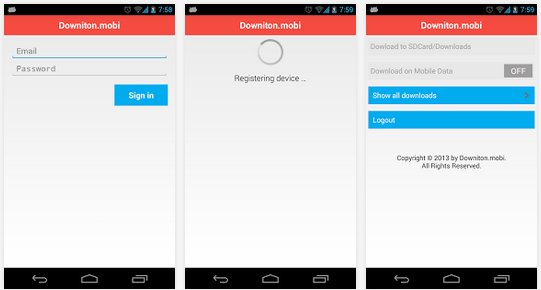
4. Now, whenever, you want to download a file to your Android phone from your computer, go to Downiton.mobi site and paste the link. Bookmark the page for easy access.
See below video to know how to setup the service.
You can also register multiple devices by installing the app on subsequent devices. Your devices will be shown up in the list on the website. When downloading files, choose the target device.



