If you want to connect your Android Phone to your PC, the first thing you might need is the USB driver for your phone. However, as there are several brands available on the market, finding correct USB driver for some brands such as Micromax, Lava, Huawei, etc. isn’t always easy. Here is an easy method to download USB driver for your Micromax Android phone and tablet.

Though this guide is for Micromax Android phone and tablet, it should work on all Android phones and tablets available on the market. Micromax users can also download USB driver from official download page here.
– Firstly, download PdaNet (It is a free tethering app for Android) from development page.
– Disconnect your phone from your PC. Start installing PdaNet on your PC until you get a screen saying something like “Installing USB drivers”.
Note: If you have previously installed drivers, it will ask you to uninstall that drivers and install using PdaNet. Click “Yes” to proceed
– On the popup window, select “Others” and then click OK.

– A warning message will appear saying, “Windows couldn’t verify the publisher of the software”. Click “Install this Driver Software anyway” option (This warning may appear multiple times)
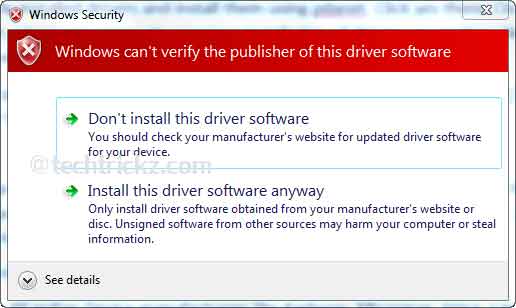
– PdaNet will ask you to connect your device to the computer, do so using a USB cable. It’ll start installing drivers.
Important Note: Do not enable any modes such as USB storage or tethering. Just let the driver installation complete.
Once the driver installation completes, you have successfully installed your device drivers. Now, if you want, you can uninstall PdaNet from your PC. That’s all!


