In Windows 8.1, Charms Bar that appears on the right side of your screen when you move your mouse upper or lower right corner let you do various things like search, share, options like settings, shutdown, etc. However, some users annoyed with the Charms Bar as it appears every time you move the mouse to right side of the screen as well as move cursor over Close button in an opened window.

Since you can quickly bring the Charms Bar by just pressing the Win + C hotkey on your keyboard, it is safe to disable the ‘Hot Corners’ feature on your desktop PC. Here is how it is.
A) Via Taskbar Properties:
1. Right-click Taskbar, select Properties in the context menu and then select the Navigation tab.
2. Now, under the “Corner navigation” section, uncheck the option “When I point to the upper-right corner, show the charms” and click OK to save the settings.
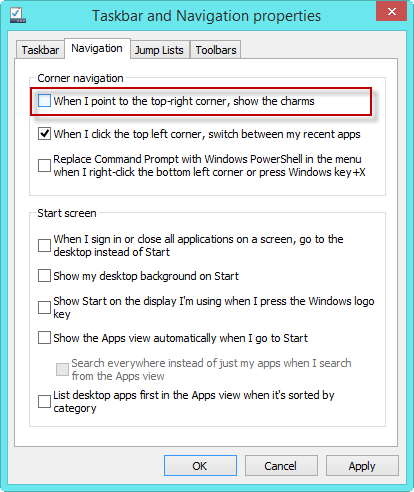
Note that, this will only disable Charms Bar when you move mouse to the top right corner of the screen. Moving the cursor to the bottom right corner will still display the Charms Bar.
B) Via Registry Editor:
To get rid it from both corners you need to make a small change in the registry. You are happy with editing the registry, just follow below step.
Open Registry Editor and navigate to:
HKEY_CURRENT_USER – Software – Microsoft – Windows – Current Version – ImmersiveShell
Click ImmersiveShell > New > Key. Name the new Key as EdgeUI.
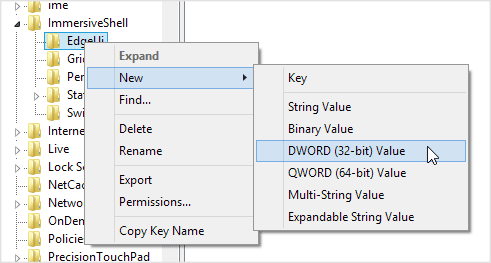
Right-click the newly created key EdgeUI > New > DWORD (32-bit) Value. Name the new DWORD as DisableCharmsHint.
Now double-click the newly created DWORD value, type 1 and click OK. Then reboot your PC. That’s it.



