By default, WhatsApp automatically downloads images, audio and video and store them on your phone, which will takes up your storage space as well as eats up your mobile data. However, by disabling auto download of images, audio and video on WhatsApp you can free up some internal storage as well as save on mobile data.
WhatsApp makes it quicker and easier to send text, photos, video and audio messages to contacts or groups of contacts for free via Wi-Fi or mobile data. Overtime these photos, video and audio messages takes up space on your device and soon you will get “not enough memory” message. Here is how to disable or control auto media download on WhatsApp for Android.
It is simple and you can decide whether you want audio, video and image to be downloaded automatically when connected to mobile data, Wi-Fi or when roaming.
1. On your Android phone, open WhatsApp and tap on the menu button (3 dots at the top right corner of the screen)
2. Select Settings -> Chat settings -> Media auto-download.
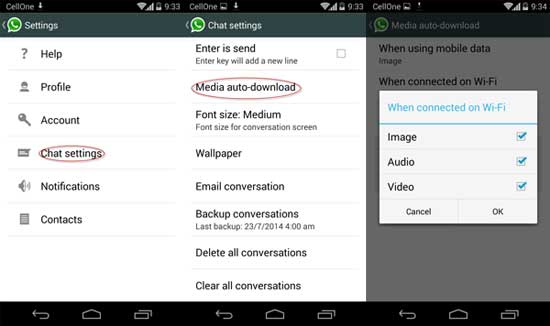
3. Tap on ‘When using mobile data’, and uncheck all media options (for saving data)
4. Tap on ‘When connected on Wi-Fi’ and ‘When roaming’, and disable media options that you do not need.
Hope you will enjoy this guide. Leave your views in the comment section below.



