By deleting apps (Modern UI apps) usage history, live tile cache and recent app list in Windows 8.1 can free up system resources, so you will be able to increase the overall performance of your PC. Here is how to do all that in Windows 8.1 with a few clicks.
Delete apps usage history in Windows 8.1:
1. Press Ctrl +Alt + Del keys together and click Task Manager.
2. Under “App history” tab, click “Delete usage history”. It’ll remove all apps usage history instantly.
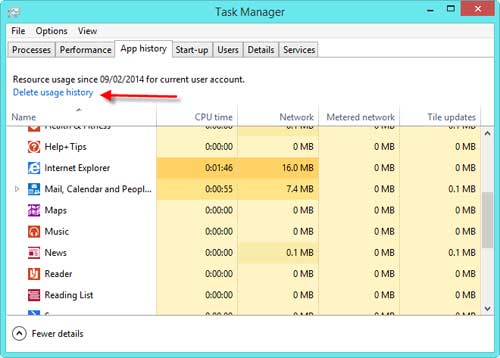
Delete recent app list in Windows 8.1:
1. Press the Win Logo +I keys together and a menu will pop-up in the right-hand side.
2. Click on “Change PC settings” and navigate to PC and Devices – Corners and Edges and under “App Switching” click “Clear list”.
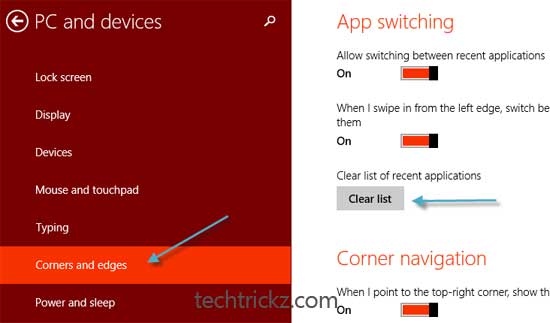
Delete live tile cache in Windows 8.1:
As you all know, live tiles bring updated information automatically. You can clear live tiles cached information to give it more space for new updates.
1. From the Start Screen, press the Win Logo +I keys together and a menu will pop-up in the right-hand side.
2. Click on Tile and then click “Clear” button. It will remove all cached data from live app tiles. You’re done!



