Samsung Galaxy Ace S5830 is an entry level Android smartphone, so its hardware specifications aren’t capable for upgrading to latest Android 4.4 Kitkat OS, but that don’t stop Android developers to bring latest Android KitKat features to Galaxy Ace S5830 users. The custom ROM based on Cyanogenmod 11ROM brings KitKat look and feel on your Galaxy Ace S5830.
The below guide lets you know how to flash Android 4.4 KitKat Cyanogenmod 11 ROM on your Samsung Galaxy Ace S5830. Keep in mind that the ROM works only with Ace S5830; do not try with Ace S5830i, S5830C and S5830M.
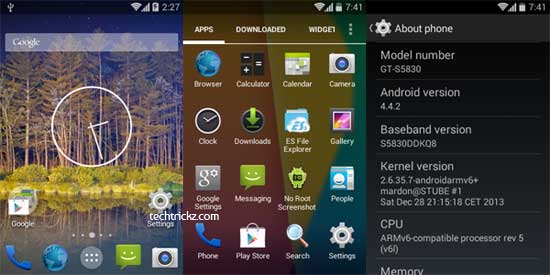
Requirements:
– CM 11 (unofficial) Android 4.4 KitKat for Galaxy Ace S5830 (download from here)
– CWM 6.0.4.x installed on your phone. To Flash Kitkat builds, you need this recovery. (If not installed, download from here and flash it from current recovery. To do this, boot into recovery by pressing Power and Home key and choose Install zip from SD card).
Disclaimer: This guide is for advanced users only. We can’t take responsibility for anything that goes wrong. As always, make sure you are fully backed up your device.
Important: Backup your contacts, SMS, etc. using Samsung Kies. Also, backup full system (Nandroid) via custom recovery. Also, phone should be fully charged (at least 85%)
ROM Installation Instruction:
1. After downloading the ROM file, connect your phone to computer via USB cable and copy CM11 zip package to SD card. Then disconnect phone from PC.
2. Now, reboot your device into recovery mode. To do so, switch off the phone, press and hold Home button + Power key simultaneously until recovery mode shows up.
3. From recovery, select ‘wipe data/factory reset’ and then ‘wipe cache partition’ to remove data and cache from the internal memory.
Warning: Doing above step will erase all the data such as contacts, messages, Apps etc. stored on internal memory.
4. After wiping data, select ‘Mount and Storage’ option from the recovery menu and perform ‘format /system’, ‘format /data’, and ‘format /cache”.
5. Now, from the recovery menu, select “install zip from SDcard”, and then on next screen select “choose zip from sdcard”. Navigate to the CM11 zip file that you copied earlier, select it using the home button and confirm the installation by hitting “Yes”. Wait for a few seconds.
6. After completing the ROM installation, select “reboot system now” to restart the phone. It will take around 2 – 3 minutes for the first time. Now, you have now successfully installed the ROM.
Important Note: Don’t flash GApps. You can download required app from the Play Store. Also, Don’t wipe data after flashing the ROM. Doing so will break Play Store, Camera & Total Commander App.
Note: This is an experimental ROM, so it does contain bugs. I have successfully tested this ROM; except few issues like low ringtone volume, its working is almost perfect.



