The web version of Google Play Store can have several benefits. After logging in, you can view all the Android devices connected to your account, view apps that are installed on each device, manage apps (install, uninstall and update apps) – all from your computer. Here is how to make the web version of Google Play Store more usable by customizing its interface with Greasemonkey extension for Firefox and Chrome.
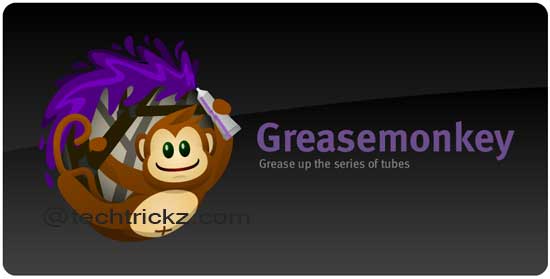
As you all knows, Greasemonkey is a popular extension for Firefox, which lets you change the website you’re visiting using specially crafted scripts. Though Google Chrome natively supports Greasemonkey, it may not work properly with all the scripts, so you need Tampermonkey extension installed on Chrome.
Once you have installed the Greasemonkey (Firefox) or Tampermonkey (Chrome) extension, go to the corresponding userscript page and click “Install” button to install.
Google Play Android Store Library Tweaker: This script allows you to see all your apps in the Google Play Android Store apps page, adds filtered views for the apps library, and displays a total of all purchased apps for your entire account. (install it from here)
Play Store app link cleanup: This script removes extra stuff from Play store URLs leaving only app’s direct link in the address bar.(Install it from here)
Android Developer Console: This script adds ‘My Developer Account’ item to the settings menu on the far right of the navigation bar. It’s only useful if have an Android developer account. (Install it from here)
GooglePlayPermission: This script allows you to view the application permissions directly on the play store search page. Click on a permission to delete from the page every app that request it. (Install it from here)

As we have seen, the installation and use of these scripts are dead simple and straightforward. If you have any doubt, mention them in comment section.

![[U]Coolmuster Android SMS + Contacts Recovery App (Giveaway) Coolmuster Android SMS + Contacts Recovery](https://techtrickz.com/wp-content/uploads/2025/05/Coolmuster-Android-SMS-Contacts-Recovery-218x150.webp)
