What is great with Android operating system is that any tech savvy users can easily customize, modify and enhance each and every aspect of his or her Android phone by using frameworks. Whether the phone is running on stock ROM or cooked custom ROM like Cyanogenmod, frameworks lets you modify the ROM to your likings without much technical knowhow – you can add new features, enhance and modify existing features – all without needing to flash anything.
In this article, I will let you know how to tweak your existing ROM by using Xposed Framework module called GravityBox. This is one of the most comprehensive modules for Xposed framework that lets you make various changes on your phone as well as can be used to fix some common annoyance of your phone.
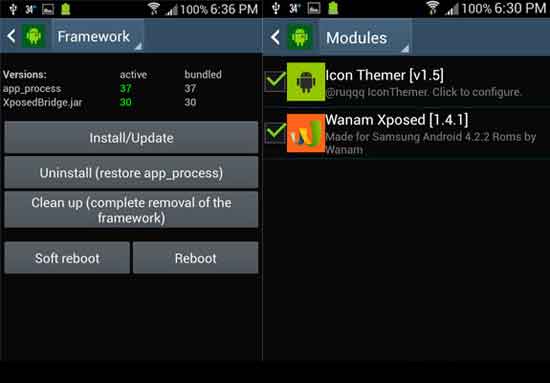
For instance, with this module installed, you can adjust the color scheme of your phone, change statusbar color and transparency, change how the hardware buttons function and assign additional functions to them, prevent battery-draining wakelocks in messaging app, and many more.
Please note that some features in GravityBox are ROM-speci?c. You can see full features of GravityBox for Android 4.1+ Jelly Bean here and Android 4.4+ KitKat here.
What is great with this module is that you can you can simply revert the changes if it is not worked as expected.
Installation and Usage:
To use GravityBox you need your device to be rooted and for Xposed Framework to be installed.
– Read my previous article to know how to install Xposed Framework on your phone.
Warning: Before going to use GravityBox, make a Nandroid backup of your device from recovery.
1. Once Xposed Framework is installed, go to module and download, install and activate GravityBox from the list of modules, then reboot your phone. Now, you will see GravityBox shortcut on the app drawer. Just launch it like any other app.
2. Since various tweaks are grouped into sections, it is very easy to use the app. Also, since most tweaks are applied in real time, you’ll see the effect straight away.
3. Head to a desired tweak, make changes and see how it works. If not satisfied, simply disable it.
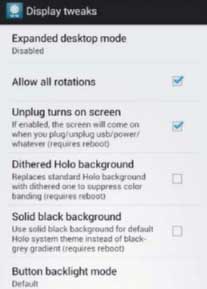
4. For instance, if you like to rotate your device’s screen in 360 degrees, go to “Display tweaks” and check the box “Allow all rotations”.
Hope you’ll enjoy this post. Feel free to contact me if you have any doubt regarding above subject.




