Quickoffice is a mobile office app by Google that lets you create and edit Microsoft Word, Excel and PowerPoint files on your Android and iPhone. It is now free and comes bundled with 10GB extra free space on Google Drive. By sign in with your Google account, not only you get free cloud storage on G Drive but it also lets you access your files from any mobile device or computer.
Here is how to link your Google Drive with Quickoffice to get 10GB extra storage space. Since the Google Drive is linked to all Google products, you can use this extra space on Gmail and other Google services as well.
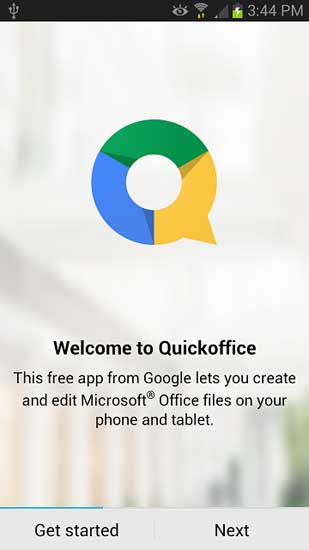
Note that users without a Google Account can also use Quickoffice in their Google Chrome browser.
How to connect Quickoffice with Google Drive on Android:
– Install Quickoffice from Play Store and select Get started option.
– Select an existing Drive account, or select “Add account” and then tap OK.
– Follow the instruction on your phone or tablet to finish adding your Google account if you selected “Add account” in the above step.
How to Connect Your Google Drive with QuickOffice on iOS:
– Install Quickoffice from iTunes Store and open the Quickoffice file manager.
– Tap on “Edit” option in the top-right corner of your device’s screen and then tap on “Add Account” option.
– Tap on the Google Drive icon and follow the instruction on your iPhone or iPad to finish adding access to the Google Drive account.

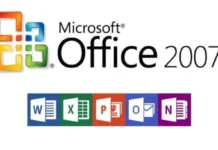
![[U] How to Obtain a Free License for Power-user Premium Add-in for Microsoft Office Power-user premium Microsoft Office Add-in](https://techtrickz.com/wp-content/uploads/2025/03/Power-user-premium-Microsoft-Office-Add-in-218x150.jpg)

This becomes a useful option to store all your office files on Google Drive and access them the faster way. Thanks for sharing this.
If only that was true and understood by all, check what is happening. In older phone it shows some issues?