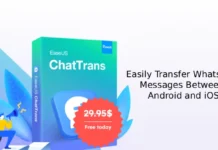WhatsApp is a highly rated messaging app. Millions of users are using it to send text, photos, and audio/video messages to their friends quickly and easily. Do you know WhatsApp can be configured to receive messages on your Android phone’s lock screen, so you can instantly view messages without unlocking your phone?
WhatsApp gives different types of notification options for Android users. However, all these notification options are disabled by default for specific reasons. The below tutorial lets you know how to activate notifications to appear on your Android phone’s lock screen.
Instruction to enable WhatsApp messages on lockscreen:
1. Open WhatsApp, click on the menu button (3 dots icon on the right side top of the screen) and then click “Settings”.
2. From the list of options that appears, select “Notifications”.
3. Under Notifications, scroll down the list and select “Pop Up Notifications”.
4. A popup window appears with the following options: No popup, Only when screen On, Only when Screen Off, Always show Pop up.
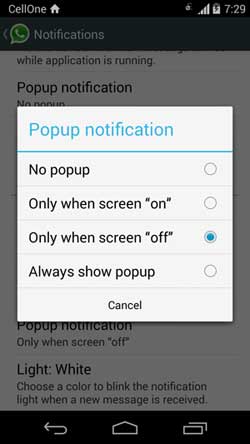
5. To get WhatsApp notification on lockscreen, select “Only when Screen Off”. Your settings will be saved automatically.
In the below paragraphs I will explain other notification options.
No Popup: As you guess, by enabling this option WhatsApp will not deliver any popup notification from your contacts on your phone.
Only when screen On: May be the best option. You will get notifications only when you turn on your screen.
Always show Pop up: If you want to be notified every time you receive a WhatsApp message, you need to enable this option. It will bring the message window anywhere on your screen even when you do something on your phone.
Please note that, except the “No Popup” option, all other options will bring WhatsApp messages on your home screen as a popup notification, so if you are more conscious about your privacy better enable “No Popup” option.