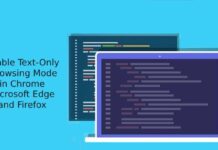Google’s web based operating system Chrome OS has a cool feature called App Launcher, which works as a start menu and enables you quick access to any Chrome app you have installed. Now you can bring this cool feature to your Windows as well by installing the latest beta version of Chrome browser.
How useful App Launcher in Windows? If you enable App Launcher, it adds a button to the Windows taskbar. Even if you close the Chrome browser, the App Launcher button remains on the taskbar and enables you open any chrome app you have installed. It is the fastest way to open an app and no need to run Chrome to access apps.
To add App Launcher button to Windows taskbar, you need to install the latest Chrome beta version (this feature will available on Chrome’s stable channel soon). After installing, run it and type chrome://flags in the address bar and hit Enter.
Scroll down and enable “Show Chromium Apps Launcher”. Re-launch the browser; a new icon will appear on the taskbar. Just click on it and you will see all the apps you’ve installed from the Chrome Web Store and a search box to search apps as well as webpages quickly.