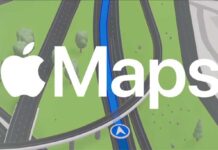Apple’s latest iOS 18 not only introduces a variety of new features and enhancements but also incorporates several subtle yet practical tools for specific situations. Among these is the ability to change the iPhone’s flashlight beam width, adding a new level of functionality. It will help you focus the flashlight to a wider or narrow field, which can be useful in some situations. Take, for instance, the expanded beam setting which is ideal for outdoor camping activities.
In this guide, we will show you how you can change the flashlight width on an iPhone running iOS 18. Before diving into the tutorial, keep in mind that not all iPhones will get this feature. Since this feature requires special hardware, currently only iPhone 14 Pro, iPhone 15 Pro and iPhone 15 Pro Max users have access to this control.
Contents
How to Adjust the Flashlight Width on iPhone Running iOS 18?
1. First, turn on your iPhone’s flashlight from the Lock Screen or by opening the Control Center and pressing the Torch icon.
2. The Dynamic Island will expand into a larger box with controls for the flashlight.
3. You will see horizontal and vertical sliders.
4. The vertical slider allows you to adjust the flashlight’s width, which can be set to three different widths.
5. The horizontal slider lets you change the flashlight’s brightness level.
How Does this Feature Works?
The iPhone 14 Pro and above top-end models has an Adaptive True Tone Flash feature. It brings three different flashlight widths for the Telephoto, Main, and the Ultra-Wide lenses. This allows the iPhone to focus the flashlight to a wider or narrower field, depending on the shots you have taken. Apple utilizes this 3×3 LED light array to control in the flashlight width in iOS 18.
Please note that as of this writing, iOS 18 is in the beta testing phase. To try this feature, you should install the latest iOS 18 beta on your device.