In this tutorial, we show you how to boot your Moto G 2015 into Fastboot/bootloader mode, Recovery mode and how to unlock its bootloader. You might want to do any of these on your Moto G 2015 in various development processes, as well as when encounter any issue such as screen freezing or apps not responding, etc.
The new Moto G 2015 looks almost the same as the Moto G 2014 and available in two options – 8 GB + 1 GB RAM & 16 GB + 2 GB RAM. Both versions have removable SD card support (up to 32 GB). It powers a Snapdragon 410 (1.4 GHz quad-core) CPU, Adreno 306 (400 MHz) GPU. It features a 5-inch (1280 x 720), 294-ppi IPS display with Gorilla Glass 3 protection, 2470 mAh battery, water resistant and runs on the Android Lollipop 5.1.1.

Moto G 2015 users might want to enter into fastboot/botloader mode, enter into recovery mode or want to know how to unlock its bootloader, read on to the guide given below.
Contents
How to Boot Moto G 2015 into bootloader/fastboot Mode
To boot into recovery mode or want to unlock the bootloader, first you need to enter bootloader or fastboot mode. You can do this by using hardware keys or ADB tool.
a) Using Hardware Keys:
1. Switch off your phone.
2. Hold Volume Down + Power button together for few seconds and then release the buttons. You will boot into bootloader mode.
b) Using ADB commands:
1. First, you need to install ADB and fastboot drivers on your computer [Details Here]. Also, proper driver for your Moto G installed on the computer.
2. Enable USB debugging on your phone. To do so, go to phone Settings -> About Phone -> tap Build number repeatedly (7 times) to enable Developer options. From developer options enable USB debugging.
3. Connect Moto G 2015 to PC via a USB cable.
4. Inside the ADB folder, open a command window and issue the below command
adb reboot bootloader
5. On your phone, accept allow USB debugging. You are now into fastboot/bootloader mode.
How to Boot Moto G 2015 into Recovery mode
When encounter any issues such as screen freezing or apps not responding, etc., you need to enter in to recovery mode, from there you can perform a factory reset or delete system cache.
a) Using Hardware Keys:
1. First, enter into fastboot/bootloader as described above
2. Now, on the bootloader menu highlight ‘Recovery’ using Vol Down key and select it using Vol Up key.
3. You should see an Android with ‘no command’ written on-screen. Press and hold Power button, then press the Volume Up key to enter into recovery mode.
b) Using ADB commands:
1. Enable USB debugging on your phone from developer options (read above guide)
2. Connect your phone to PC and open a command window inside the ADB folder.
3. Issue the below command to enter into recovery mode:
adb reboot recovery
4. On your phone, accept allow USB debugging, if it asks. That’s it
How to Unlock Moto G 2015 Bootloader
There is no need to explain about the importance of unlocked bootloader for Android geeks. It is necessary to install custom recovery, custom ROM, etc.
Warning: Unlocking the bootloader on Moto G 2015 will void your device’s warranty, wipe your device completely and you will not get any possible software update further.
1. Setup ADB and Fastboot driver on your PC [HERE] and install proper driver for Moto G on your computer.
2. Now, boot your Moto G 2015 into Bootloader/Fastboot mode (see above guide)
3. Inside the ADB folder open a command window and issue the below command:
fastboot oem get_unlock_data
4. You will get a return string. Copy it. To copy the string, right in the command window, select Mark. Mark the text and press Ctrl+C to copy it. Save the text in Note pad.
5. Now, go to the Motorola Site [HERE] and sign in using your Google account or Motorola ID. Scroll down the page and paste the copied string (you have just saved in the above step) in the field.
6. Click on ‘Can my device be unlocked?’ A “REQUEST UNLOCK KEY” button will appear at the bottom of page.
7. To get your unlock key, select the ‘I Agree’ option. (You will receive an email with your Unlock Key at the email address you used to log in there)
8. Now, copy the key that Motorola sent to you via email.
9. Make sure your device is still connected to your PC. Type the command:
fastboot oem unlock UNIQUE_KEY
NOTE: Replace ‘UNIQUE_KEY’ with the unlock code that you have got via email.
10. Then hit enter to start unlocking process. Wait for a while and soon you will see ‘Bootloader Unlocked’ warning on your Moto E.
Very Important: Though you can relock the bootloader from fastboot (by issuing the command: fastboot oem lock), there is no guaranty that it can revert your device to factory state.

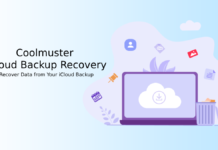

![Fix Unable to Boot in Recovery Mode on Samsung Phone: Showing [PDP] Error Android Recovery Mode](https://techtrickz.com/wp-content/uploads/2025/03/Android-Recovery-Mode-218x150.jpg)
No, it will not work
Does the office ROM of moto g3 2015 work on moto g1 2013 !?