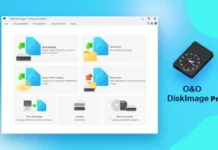TeamWin Recovery Project has improved the backup and restores function of the well-known TWRP custom recovery with recent update. TWRP 3.1.0 lets you back up your phone directly on your PC, which is much safer than saving the backup on internal memory or SD card. By issuing the command ‘adb backup --twrp’, you can take the backup (nandroid) directly on your PC with TWRP 3.1.0. Similarly, you can restore your ROM from your PC by issuing the command adb restore --twrp.
In this guide, we let you know how to take back up of your Android phone directly on the PC with TWRP 3.1. 0. Taking a TWRP backup (nandroid) is very important before installing a custom ROM, getting root access, flashing kernel, or flashing anything on an Android phone. If anything went wrong, you can use the backup to restore your phone into the previous state.
The latest version of TWRP 3.1.0 features ADB backup, Alpha/Beta OTA zip, Android 7.1.1 support and more. The ADB backup feature of TWRP lets you take back up of your phone directly to your PC via ADB. Read on to know how to use the feature.
The below guide requires ADB (Android Debug Bridge) and fastboot setup on your PC. You can use Google’s ADB and Fastboot standalone tool for this purpose.
Contents
How to Backup Your Phone Directly on PC via ADB
1. Install/update TWRP 3.1 on your phone.
2. Enable ‘USB Debugging’ on your phone (You can find this option under Developer Options. To enable developer options, go to Settings > about phone > tap build number until it says ‘you are now a developer’).
3. Now, reboot your device into TWRP recovery.
4. Connect your phone to the PC via USB cable.
5. Create folder on your PC to save the TWRP backup. Inside the folder, open a command window (Shift + Right click on any empty white space).
6. In the command window, issue the below command to back up your phone:
adb backup --twrp
[see more backup option at here]
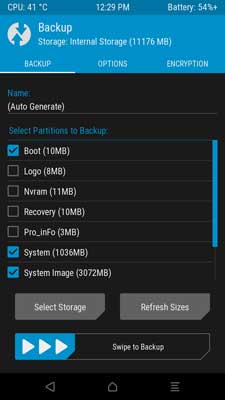
7. On your phone, select the partitions you want to include in your backup and then Swipe right to backup. Your backup will be saved on your PC.
How to Restore TWRP Backup From PC via ADB
1. Boot your phone into TWRP recovery.
2. Connect your phone to the PC via USB cable.
3. Go to the folder where you have saved the backup and open a command window from there.
4. Now, to restore the backup, just issue the below command:
adb restore <file name>
You can read more about the backup feature of TWRP from here. Any questions? Leave it in the comments below. (Source: 1, 2)