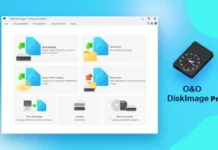Besides the Nandroid backup, making backup of individual system partitions on your Android phone, such as Boot, Recovery, EFS data, Modems, etc. is very important if you are frequently making changes on your device. This tutorial lets you know how to create a backup of specific partitions, such as files that boot your phone, recovery, operating system, user data, etc. and how to restore them.
Before you get start, note that it is always necessary to make a complete backup (Nandroid backup) of your Android phone before flashing a new ROM, but if you are making smaller changes to your device, full backup is not always necessary, instead some portion of your phone, such as EFS data, system recovery and modem are needed.
Read on to know how to backup and restore individual partition on your Android phone with Partitions Backup & Restore app, which is a free download on Play store. Not to mention, this app require root access on your phone.
This app detects all the partitions on your device and enables you to make a backup of each partition individually. However, to restore a partition, you will also need to have a file explorer app such as the ES File Explorer installed, which is available as a free download from the Play store.

Contents
How to backup individual partition on Android
1. Install Partitions Backup & Restore [Download Here] app, then open it and grant Supersser permission.
2. Now, tap settings button, choose where your backup will be stored and in what format. Choose external or internal SD card and choose a file format.
Note: If you use the Partitions Backup & Restore app to restore your partition, then choose Raw image. If yours is a Samsung Galaxy device, choose TAR archive, which you can restore via ODIN tool.
3. Now, tap all the partitions you want to backup. Tap the blue circle and select Backup. It will backup files in a folder named ‘PartitionsBackups’. For extra security, copy these files to your computer.
How to restore individual partition on Android
1. You can use this app to restore a partition; however, your backup file format should be raw partition image with the .img extension.
2. To restore a partition, tap the three-dotted icon in the app’s top-right corner and select ‘Restore a partition’ and then tap OK.
3. In the side-menu, select your ES file explorer app and go to the backup folder. Tap the file you want to restore.