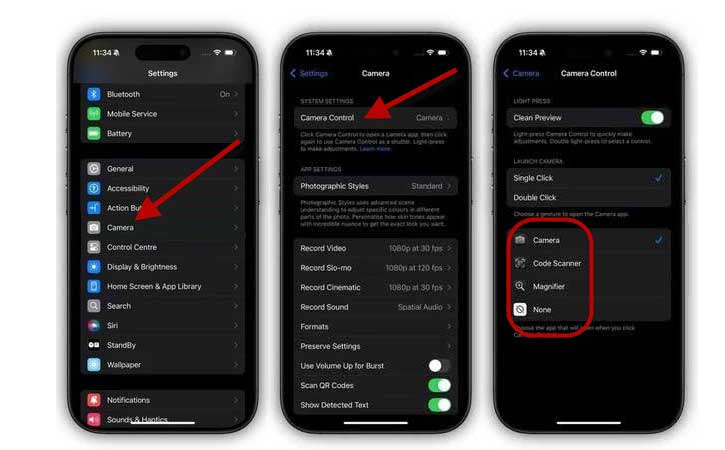The Camera Control button is a standout feature of the iPhone 16 series. Clicking this button, which is located on the side of the iPhone 16, will quickly open the camera app. You can then slide your finger on the button to adjust camera settings like exposure, depth of field, switch between camera lenses, and use digital zoom.
Another use of the Camera Control button on your iPhone 16 is to open another app instead of the camera. This gives you a quick way to access your favorite apps using this button. Currently, you can open Camera, Code Scanner, or Magnifier using the Camera Control button. It may support more apps in the future.
Now, let’s go over how to assign the Camera Control button to open another app on your iPhone 16, iPhone 16 Plus, iPhone 16 Pro, or iPhone 16 Pro Max. The Camera Control button is a physical switch that you can click. You can assign the single click or double click to open another app on your iPhone.
How to Use Camera Control Button to Open Another App on iPhone 16?
1. First, open the Settings app on your iPhone 16 series.
2. Select Camera and tap the Camera Control option.
3. Next, under Launch Camera option, choose Single press or Double press.
4. Now, select the app that you want to open, such as Camera, Code Scanner, Magnifier, or None.
You can change the settings for the Camera Control button to make it easier to use. For example, if you’re worried about accidentally pressing the button, you can set it to require a double press instead of just a single press. This will help prevent the button from accidentally opening the app.
Also, to avoid accidental touches, you can change the camera control settings for different pressure levels in Accessibility. Go to Settings > Accessibility > Camera Control > choose Default, Lighter or Firmer options.
Conclusion
You have changed the Camera Control button to open a different app instead. Right now, you can only choose from three apps – camera, code scanner and magnifier. But more apps will likely be added in the future. Let us know what you think about this feature in the comments.