Finally, Google has released the stable version of Android 7.0 Nougat, the next big Android OS update, with many new features. Nexus and Android One devices running on Android Beta program will get the incremental OTA (over the air) update soon and for devices running on Marshmallow may need to wait little long time. However, as the OTA update is rolling out in phases, it will take one or two weeks to get the update on all devices.
Android 7.0 Nougat OTA images for supported devices is now available for download, which means tech-savvy users can flash the firmware right away, without waiting for the OTA (over-the-air) update. Currently the update (NRD90M) is available for Nexus 6P, Nexus 5X, Nexus 9 (Wi-Fi) and Pixel C (courtesy to AP). Other supported devices Nexus 6, Nexus 9 (LTE), General Mobile 4G (Android One) and Nexus Player will get the update soon.
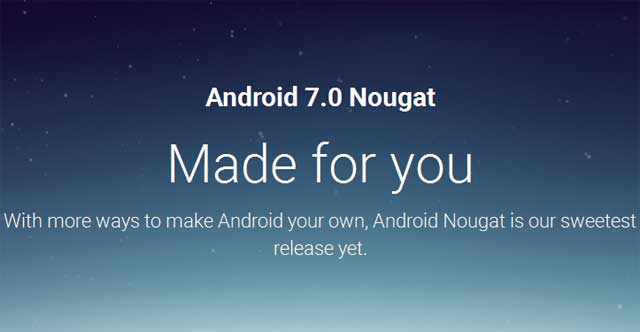
Here is a quick guide to flash Android 7.0 Nougat manually on Nexus 5X, Nexus 6P, and Nexus 9. Note that the mentioned OTA images are not incremental update; they are full firmware, which you can sideload on your device via ADB (Android Debug Bridge) command.
Also, note that the below method does not need to unlock your bootloader, and your data should remain intact. However, Google recommend you to backup any important data you have on your device.
How to flash Android 7.0 Nougat OTA Update Manually
1. Download Android 7.0 OTA update zip file for Nexus 6P (NRD90M) [HERE], Nexus 5X (NRD90M) [HERE] and Nexus 9 (Wi-Fi) (NRD90M) [HERE] or from source [HERE]
2. Rename the downloaded zip file to ‘update.zip’ and then move the file in the ADB installation directory (usually it will be at C -> Users ->User – ADB).
3. Power off the Nexus and boot it into Recovery mode (Press and hold Power and Volume down buttons together, then select ‘Recovery mode’ and confirm it by Power button. When an exclamation mark appears, press Power button and then press Volume down button)
4. In recovery, select ‘Apply update from ADB’.
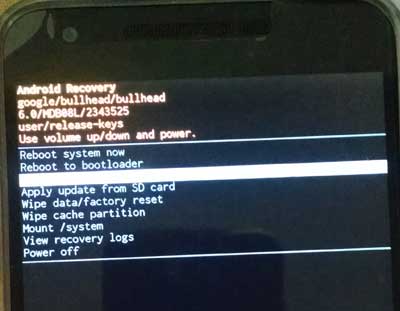
5. Connect your Nexus 6P/Nexus 5X to PC via USB Cable.
6. Go to the ADB folder (where you have placed the update zip file) and launch a command prompt window there (Press Shift key, right click and choose ‘open command prompt window here’)
7. In the command prompt, issue the below command:
adb devices
[It should list your device in the command prompt. If not, it means fastboot drivers not installed on your computer. Install and proceed)
adb-sideload
8. If your device is listed, continue the next step. Type the below command in the command prompt and press enter key:
adb sideload update.zip
9. Wait for all the files to be installed. Once done, reboot the phone by selecting ‘Reboot system now’ in your phone.
Note that the first boot process will take almost 30 minutes (depending on installed apps). For any extra help, leave them in the comment section below (Source – AP)







i have vivo y53 can update to nought
can i use in lava v2 3gb mobile
Can you send me Android Nougat link for oppo f1s
How download nougat vivo y55s
We will let you know when it is available
vivo y55s mobile in new version update how to downlode
The device will not get official Nougat update, however you can use custom ROM to get Nougat or Oreo (https://techtrickz.com/how-to/install-android-8-0-oreo-based-aosp-rom-on-lenovo-a6000plus/) on your phone.
Can I install android 7.0 nougat in lenovo A6000 device? If I can install please provide link to download software
Which is your device?
how to download nougat os
Vivo not yet released Nougat based Funtouch OS for Y55S
Can you send me download link of nought or Oreo version file for vivo y55s..and send me steps how to update.
Why are u not sent in samsung j2
We have no information for Gionee P5
it is ok for gionee p5l
No chance to get official nougat update, as it is a too old (2014) device.
My tab is Lenovo tab s8 50LC
Can I upgrade to nougot
No, you cannot install it on Lyf water 7
My mobile is water 7 lyf can I installed 7.0 nougat
Gionee f103 updated
No official TWRP is available now. Search on XDA…
Are there any custom recovery and roms available for vivo y55s ?
Micromax is known for its untimely update their smartphone to the latest Android versions, so we cannot say when the Nougat update available for your device.
Bro i have micromax canvas 6 e485.can i update
No, you cannot use this firmware for Lenovo K4 Note.
can we use this software to lenovo k4
We have no information from the OEM about this device. However, since it is a two year old device, there is no chance to get official nougat update.
Gioone f103 noghat update when?
We have no official information about Nougat update for Vibe K5
Am using lenovo vibe k5 …. Is it possible to update Android 7.0….
We have information about Nougat update for Vivo y55s from the OEM. It seems that the developer not yet started Nougat update (Funtouch OS 4.0?) for any variant. However, since Vivo y55s is a most recent release there is a hope, if the developer updating their Funtouch OS 3.0 to new version
No information about Nougat update for Yureka S. However, the developer is now testing Android 7.0 Nougat update for some variants.
Is there any update for nought in vivo y55s
i have Yu Yureka S can i have upgrade to Noughat 7.0 plz tell me
Though no official information, Panasonic Eluga Ray Max is a new device, so there is a chance to get the Nougat update. However, previous update history of the manufacture throw out all these.
Panasonic eluga Ray Max mobile .This type 7.0 support or not
Running on the Lollipop, Gionee p5 mini will not get official nougat update
Gionee p5mini this mobile update v 7.0.1
It will not work on canvas q355.
Please it will wprk on micromax canvas q355
The device is upgradable to Android 7.0 Nougat. The handset may get official OTA update in the coming weeks
Bro I want ivoomi me 1 plus mobile Android 7.0
There is no chance to get the official Nougat update for this two year old phone.
I have gionee f103 can i have upgrade to naugat
Though Huawei Y3 2 is relatively a new phone, chances for getting Nougat update is rare.
for huawei y3 ii
Lenovo k6 power already have Nougat update
Is there any update for nougat in Lenovo k6 power?
The OEM should release the Android 7.0 Nougat build for the device. The mentioned file will not work on Lava V2
Lava v2 3gb ram this mobile is 6.0 marshmallow so 7.0 will work on it
It will not work on Gionee P5 Mini. The OEM not yet released a Android 7.0 Nougat update for the device
please will it work on Gionee P5 mini phone?
No, it will not support iball
It support in iball ta
no it will not support Cat S6 phone
Hi There:-
Is this OK for Cat S60 Please??