Android and Google Chrome browser has a built-in password manager to help you quickly log into various apps and services. The password manager automatically saves and syncs all your login details to make the login process extremely simple. The built-in password manager and the password checking tool are one of the best tools on Android 9 and later devices, but accessing them is a bit long a process.
The latest Google Play System update adds an option to add the Password manager shortcut to your Android phone’s home screen. This feature lets you quickly access and manage your login details. Here is how to add Google’s Password Manager shortcut to the home screen of your Android phone.
Google Play Services v22.18 update adds an option to create a Password Manager shortcut on the home screen. Here is how to add it to your phone.
ALSO READ: How to Use Android’s Password Checkup tool to check your passwords for security
How to Add Android’s Password Manager Shortcut to your Home Screen?
1. Open the Settings on your Android phone. Scroll down in settings menu and select Privacy.
2. In Privacy settings, tap on the Auto-fill service from the Google option.
3. On the next screen, select the Passwords option.
4. You will now see all the login credentials saved in the password manager.
5. Next, tap on the Settings (cog icon) button in the top-right corner.
6. Select the Add shortcut to your home screen option and confirm the action.
7. The Passwords shortcut should show up on the home screen now.
You have now added the Passwords manager shortcut on your phone’s home screen. Tapping on the shortcut will enter into the password manager and the password checkup page.
If you have multiple Google accounts synced to your phone, you must select the primary account every time you use the shortcut to open the password manager.
More Resources:
- How to Enable Password Monitor in Microsoft Edge on Android
- How to Use Microsoft Passwordless Login Feature for Your Account
- Use Safety Check and Password Leak Test Features of Google Chrome
- Enable Password Leak Detection on Google Chrome for Android and Windows

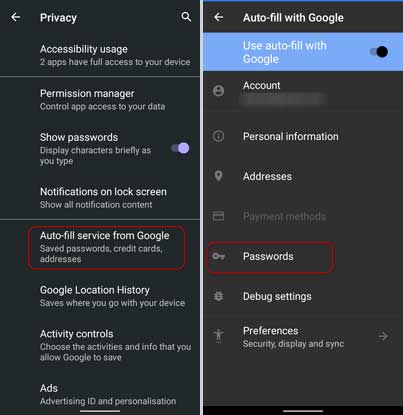
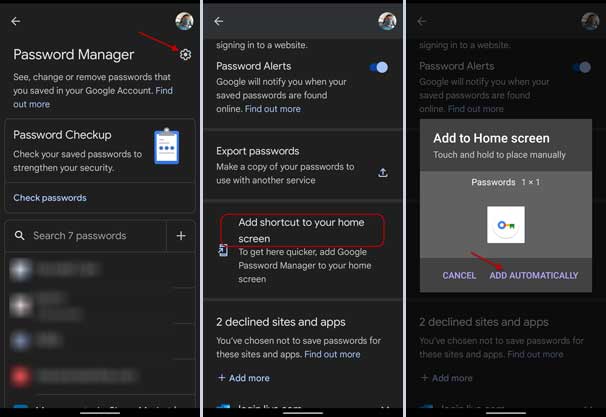
![[U]Coolmuster Android SMS + Contacts Recovery App (Giveaway) Coolmuster Android SMS + Contacts Recovery](https://techtrickz.com/wp-content/uploads/2025/05/Coolmuster-Android-SMS-Contacts-Recovery-218x150.webp)
