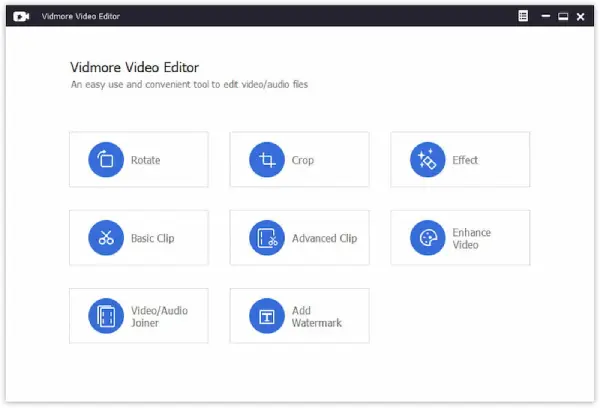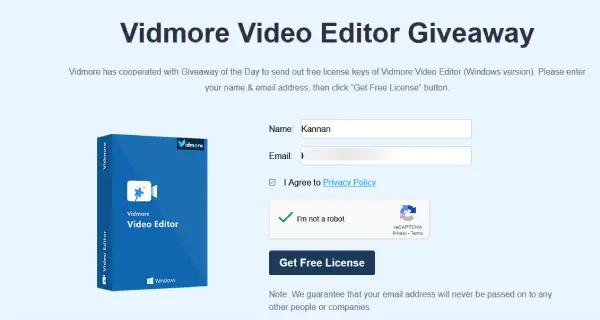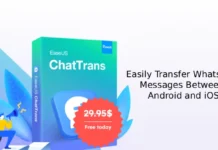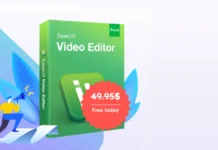Whether you’re a vlogger, a YouTuber, or anyone looking to create videos quickly, Vidmore Video Editor is a comprehensive video editing software that allows you to craft your story with videos and music like a professional. This user-friendly editing tool enables you to create stunning videos using a wide range of powerful features.
The key features of Vidmore Video Editor include support for a wide range of popular formats such as MP4, MOV, MKV, AVI, WMV, FLV, WebM, MXF, and more. It is user-friendly and offers fast video processing directly on your local drive.
Edited on 17, April 2025: Vidmore Video Editor typically costs $29.95 per year, but today you can get it for free! The company is offering a complimentary one-year license key for its impressive video editing software. This is a fantastic opportunity for anyone interested to take advantage of this limited-time offer. To participate and claim your free copy, just follow the instructions below.
How to Obtain Vidmore Video Editor Free License Key
1. Go to the Vidmore Video Editor giveaway page and complete the form with your name and email address.
2. Then, check the “Privacy Policy” box and click the “Get Free License” button. You will receive your license key via email.
3. Next, download Vidmore Video Editor software (version 1.0.30) and install it on your computer.
4. Open the program and navigate to the Activation window. Use your email address along with the license key you received to register the software.
Note: This is a one-year license for non-commercial use. This is a limited-time giveaway that will be ending soon.
System Requirements:
- Operating Systems: Windows 11, Windows 10, Windows 8, and Windows 7
- CPU: 1GHz Intel/AMD processor or higher
Features of Vidmore Video Editor:
Trim Video: Split and cut your video into multiple clips, removing unwanted sections while keeping the essential parts.
Combine Clips: Rearrange and merge your video clips into a seamless movie or music collection.
Rotate and Flip Video: Easily rotate your video 90 degrees or flip it horizontally and vertically for the perfect orientation.
Crop Video: Zoom in or out to crop your video, eliminating black edges and adjusting the aspect ratio as needed.
Adjust Effects: Enhance your video by manually adjusting contrast, hue, saturation, and brightness for a unique look.
Enhance Video Quality: Improve video quality by reducing noise, upscaling resolution, and fine-tuning effects.
Watermark Video: Add customizable text or image watermarks, adjusting style, size, position, and opacity.
Stabilize Video: Correct shaky footage and reduce distortion by stabilizing your video for a smoother viewing experience.