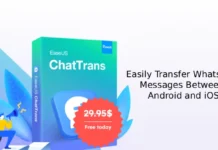MobiKin Eraser for Android is the ultimate solution for permanently erasing all data on your Android devices. This powerful tool effectively removes photos, contacts, messages, call logs, and sensitive private information, ensuring that your data is 100% irrecoverable. With MobiKin Eraser, you can enhance your privacy and security by eliminating any trace of your personal information.
Whether you’re preparing to sell your Android phone, disposing of an old device, or acquiring a second-hand phone, a factory reset won’t fully erase your data. That’s where MobiKin Eraser for Android comes in, providing the peace of mind you need. Protect your privacy today with this essential data erasure software!
MobiKin Eraser for Android typically retails for $29.95, but you can obtain it for free through a special giveaway! If you’re interested in acquiring this application (note that it is not an Android app, it is a Windows app, so you need a Windows PC to wipe data from your Android phone), simply follow the guide below.
Edited on April 26, 2025: This is a limited-time offer, so don’t miss your chance to secure your free copy of MobiKin Eraser for Android, complete with a 1-year license for version 4.1.12. Act quickly!
Contents
How to Get Free License for MobiKin Eraser for Android
1. Download the MobiKin Eraser for Android (v4.1.12) installer from here.
2. After the download is complete, install the application on your Windows PC.
3. Once installed, launch the app and click the “Key” icon located at the top of the main window.
4. Next, click “Register” and enter the activation details provided below:
Email ID: [email protected]
License Code: D500D994917485505200725220186Ac0AD60CB996955B782267A00BB
5. Finally, click the “Register” button to unlock the full version.
How to Use MobiKin Eraser for Android
1. First, launch the program and connect your Android device to your computer via USB or Wi-Fi.
2. Enable USB debugging by following the on-screen prompts, which will also install the MobiKin Assistant app on your device.
3. Once connected, your device will appear in the main window with an “Erase” button.
4. Click “Erase,” select your desired security level—“low,” “medium,” or “high”—then type “delete” in the confirmation box and click “Erase.”
5. The program will permanently delete all data, including previously deleted files.
After the process is complete, MobiKin Eraser will reboot your device and restore it to factory settings, ensuring your privacy is protected if you choose to sell or donate it.

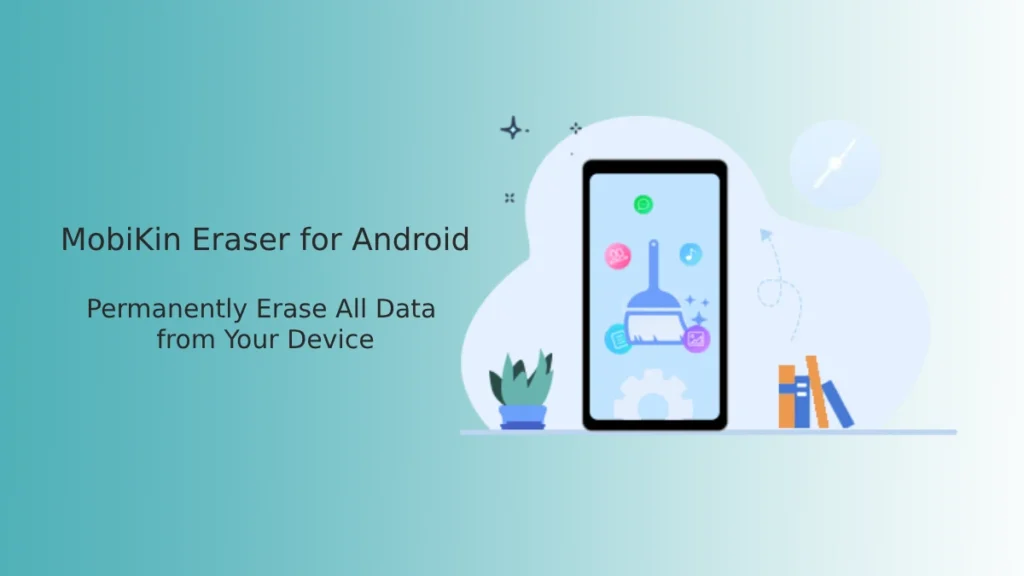
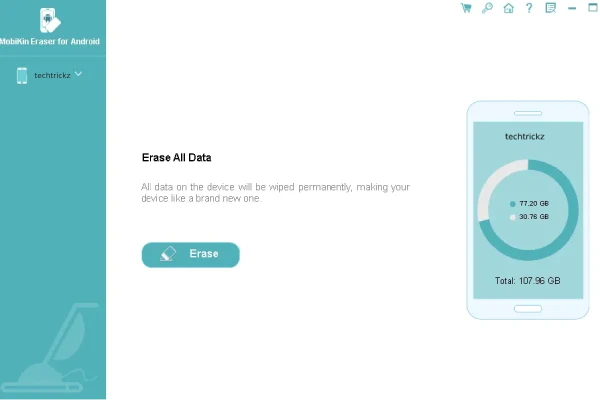
![[U] Get EaseUS Data Recovery Wizard Pro License for Free: Recover Lost Data with This Powerful Tool EaseUS Data Recovery Wizard Pro](https://techtrickz.com/wp-content/uploads/2025/04/EaseUS-Data-Recovery-Wizard-218x150.webp)