Here’s how to reverse tethering on Android without root. So, you can share your internet connection from your computer to your Android phone via a USB cable. It will be useful, for example, if you don’t have a mobile data plan or when you can’t connect your phone to a wireless router.
If your PC has a good internet connection, then the reverse tethering will help you to use it on your Android phone at the same speed and without creating a Wi-Fi hotspot. You can use any phone run on Android 5 and up to use the method.
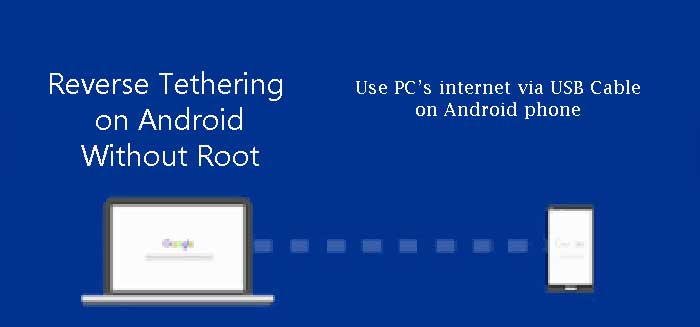
Enable Reverse Tethering on Android without Root
- Install ADB and fastboot driver on your Windows computer.
- Download the Google Platforms tool (link) to your PC and unzip it.
- Download the Gnirehtet-rust-win64-v2.4.zip file (link) (source) to your Windows PC and unzip the file. Copy all the files and paste into the unzipped Platforms tool folder.
- Go to Phone Settings > About phone > and tap build number 7 times to enable Developer Options.
- Now, go to Settings > System > Advanced > Developer Options and enable USB Debugging (and USB debugging Security Settings on some devices).
- Connect your phone to PC via USB cable. On your phone’s screen, grant USB debugging permission.
- Open the Platforms tools folder and run the file “gnirehtet-run.cmd”.
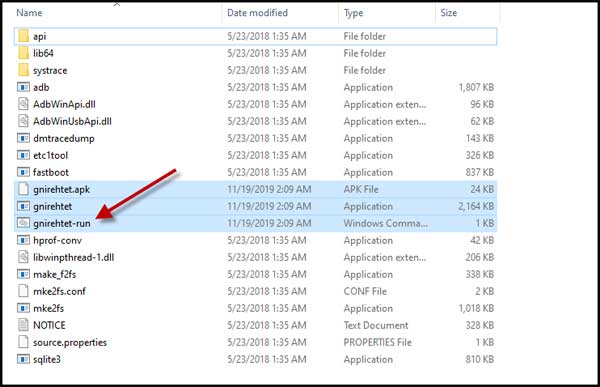
- The Command will install the Gnirehtet app on phone and ask for install via USB on phone. You can also install the APK file manually.
- After installation, the app will ask for USB debugging authorization and VPN connection requests on phone. Tap Ok. You’re done.
You should now able to browse the internet at the same speed you have on your computer. FYI, you don’t need to open the Gnirehtet app on your phone. You can access the app from the Apps & Notification menu if you want to uninstall it.
More Resources:
- How to get Instant Tethering feature on Pixel and Nexus devices
- Enable/unlock Tethering on Android 7.0 Nougat
- How to automatically turn off portable hotspot on Android

![[U]Coolmuster Android SMS + Contacts Recovery App (Giveaway) Coolmuster Android SMS + Contacts Recovery](https://techtrickz.com/wp-content/uploads/2025/05/Coolmuster-Android-SMS-Contacts-Recovery-218x150.webp)
