Here is a theme that brings Android Pie and Samsung’s latest OneUI look and feel to Galaxy phones running Android Oreo. Developed by XDA’s recognized Themer ‘Envy’, the latest version (V4) is based on Samsung OneUI (Android Pie) elements. You can install it on any Samsung phone runs Oreo. Here is how to install the Envy theme/OneUI theme APK on your phone.
As you might know, Samsung Galaxy phones let users to make their phone look how they want it with Theme Service. Depending on users taste and lifestyle, they can download various themes from Samsung theme store and install them on the phone. Users can also install themes manually by downloading the APK file.
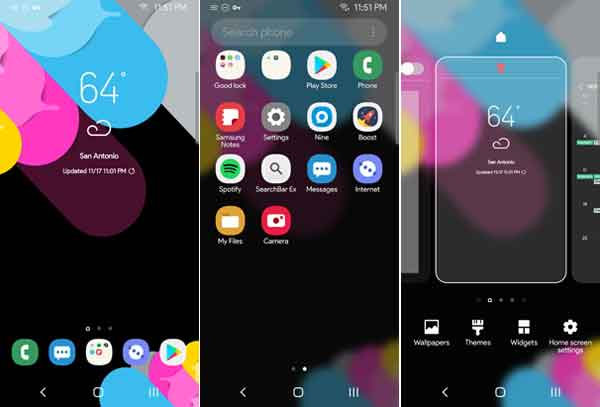
Samsung re-branded its smartphone user interface “Samsung Experience UI” to “OneUI” with the Android 9 Pie update. It looks flatter, cleaner and visually impressive than before. Android 9 Pie beta version (OneUI) is available for Galaxy S9 and S9+. Galaxy Note 9, Note 8, Galaxy S8 and Galaxy S8+, etc are expected to the OneUI update in the coming months.
Now, if you would like to install the OneUI theme on your Galaxy phone, read on to know how it is. The theme requires Android Oreo, so ensure the update on your phone before installing the theme.
How to Install OneUI theme
1. Download Envy theme APK version 4 from this thread to your phone
2. Make sure you are on default theme
3. Open Theme Store on the phone and keep it running in the background (do not clear it in the Recents menu)
4. Install Envy theme APK you have just downloaded
5. Go to Theme Store again by opening Settings app > Wallpaper & Theme option and apply Trial. (This is a fully working theme!)
6. Now, restart the phone to apply the theme.
Note: Theme center force close can occur thus preventing you to go back to default theme, that’s normal. (Source – xda, reddit)



