The Samsung Galaxy S9 (and S9+) is the best phone on the market today. It has best features and best hardware specifications. There is another app for the device to make it a distinctive device. Samsung’s new My BP Lab app will transform Galaxy S9 (and S9+) into a blood pressure and stress level measuring device. The app will provide personalized insights for improving user’s daily health.
Developed by Samsung Electronics and the University of California, San Francisco (UCSF), the My BP Lab research app utilizes the revolutionary Optical sensor on the back of the Galaxy S9 and S9+ to check the blood pressure and stress level. Currently in beta, Samsung may integrate this app into its Health App. Read more about this app at source here.

My BP Lab app Beta APK file is now available for download which you can sideload on your device manually. With this app you can check your Blood Pressure and Stress level. The app will be available soon on Play store as well.
How to use My BP Lab app?
The app requires personal details and habits, such as smoking of a user in order to give personalized insights for improving the daily health. However, you can skip this part if you are not comfortable with sharing such details.
– After installing the app (download link below), open it. It will invite to join a three-week UCSF research study.
– Sit up straight with both feet planted on the floor.
– Cover the back sensor with the index finger.
– Raise the arm with phone to the same level as your heart.
– The sensor will record blood pressure for a few seconds.
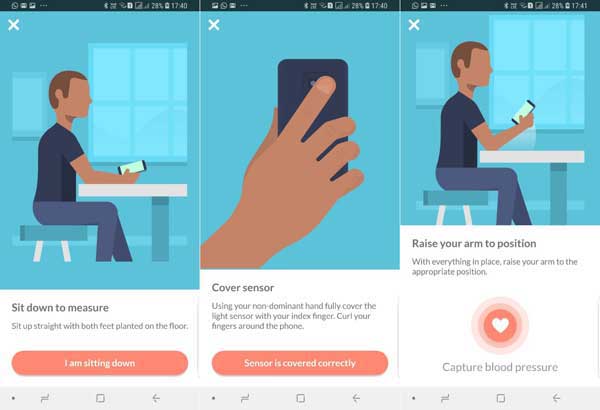
Users can record blood pressure at different time interval (you can set reminder within the app). At the end of three weeks, this data will send to UCSF which is used for improving the accuracy of the blood pressure readings in My BP Lab App.
Interested users can try Samsung’s new My BP Lab app by downloading its APK file from here. Thanks Sammobile for sharing the APK. It should only work with Galaxy S9 and S9+. [Source: 1, 2]




