Screencast is one of the best features of OnePlus One smartphone. It lets you record anything that happens on the screen allowing you sharing and demonstrations to take place with ease. Now you can install OnePlus One Screencast app on your Nexus 5 as well for recording things that happens on your screen.
Of course, Android 4.4 KitKat and the Nexus 5 has screen-recording feature but you could do that only via PC and ADB (Android Debug Bridge). Screencast app does not require ADB or PC and can record high quality video without any performance blow.
However, the app is available only for the OnePlus One but its firmware ported for the Nexus 5 is now available, so you can install Screencast app on your Nexus 5 as well.
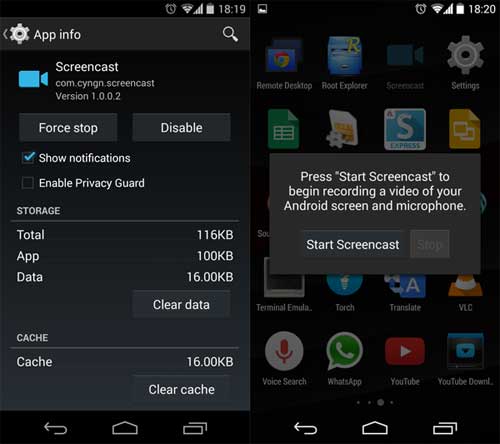
Installation Guide:
1. Download Screencast APK from here and copy it to your Nexus 5.
2. Using any root file explorer app, move the apk to System > Priv-app and set the correct permissions and reboot your phone.
Alternatively, you can install the app via recovery.
1. Download the Screencast flashable zip file from here and copy it your phone.
2. Switch off Nexus 5 and boot it into recovery.
3. From recovery, flash the zip file, and then wipe cache and dalvik cache. Finally, reboot your phone.
To record video, open the app, click “Start Screencast” and the app will start recording that happens on your Nexus 5’s screen.

![Nexus 5 Receives Android 9 Pie via Unofficial AOSP Port [How to Install] Google-Nexus-5](https://techtrickz.com/wp-content/uploads/2013/11/Google-Nexus-5-218x150.jpg)
![OnePlus One Gets Official LineageOS 15.1 Support [Download & Install] oneplus-one](https://techtrickz.com/wp-content/uploads/2014/07/oneplus-one-218x150.jpg)