ADB (Android Debug Bridge) and Fastboot are command line tools that normally come with the Android SDK. Now both are available as a standalone tool for download, which means you do not need to download the full Android SDK or Android Studio (which is an extra-large file) just for ADB and Fastboot. Both tools are indispensable for every Android enthusiast. Read on to know how to use ADB and Fastboot tools.
ADB and Fastboot tools have various uses in the Android development. Unlocking the bootloader, flashing factory images, push files onto the system folder, install apk files, backup system, recover phone in the event that things have gone wrong, etc. are some of the common uses. They enable you to replace system files directly from your desktop computer.
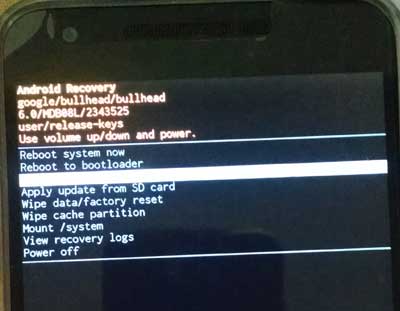
If you do not need the full SDK or Android Studio (which is a 400MB – 1.6GB download), official ADB and Fastboot standalone tools are now available for downloaded directly from Google. They are available for Windows, Mac and Linux. In addition, the download links are always up to date, so you will not face any incompatibility issue with the newest devices.
As you all know, there are third party ADB and Fastboot tools available online, but the problem with them is that either they are out of date or contain malware. The official tools solve these problems and they weigh just a few megabytes (3.5MB) only.
Download ADB and Fastboot (platform tools) from below link
(The files are up to date)
Download for Windows [HERE]
Download for Mac [HERE]
Download for Linux [HERE]
To use ADB (platform tools) and fastboot, just unzip the downloaded Platform tools zip file in a separate directory. You can open command window/terminal from this directory and issue commands.
Note that, you should install fastboot drivers before get start (refer this guide for Windows), otherwise your device will not detect. Also, install Android USB drivers on your computer. Go to Google website and download the USB driver and install it as described in the page.
