Nowadays, Fingerprint scanner is a common feature in most Android phones, but on most phones, it is used just for unlocking or waking the phone. After unlocking, there is no use for it. However, fingerprint scanner/sensor can be used for many other functions as well, such as locking apps, locking the phone, see notification, etc. Here is how to use Fingerprint sensor to lock or sleep an Android phone.
In this tutorial, we show you how to lock or sleep an Android phone using the Fingerprint scanner. Fingerprint to Unlock is a free app that simulates a power button press when you touch on the Fingerprint sensor. It can be useful if the power button is hard to reach on your phone to lock the screen.
Developed by an XDA contributor ztc1997 Fingerprint to Unlock uses the Device Policy Manager API to sleep the device by default, but it will not work on all phones. For example, on some phones if you put your phone to sleep with the fingerprint sensor, you will ask you to enter the PIN before you can unlock again.
To solve this issue, the developer uses another method, which requires root access. If your phone asks to enter PIN after locking the phone with Fingerprint sensor, then you need root access on the phone to work it properly.
How to Use Fingerprint Scanner to Lock or Sleep Your Android Phone
1. Download Fingerprint to Unlock APK from development page [HERE] and save it on your phone.
2. Enable ‘Unknown sources’ option on your phone and install the ‘Fingerprint to Unlock’ app by just touching on the APK.
3. Open the app and it will ask you to activate the app as a device administrator. Just accept it. You are now ready to use the function of the app.
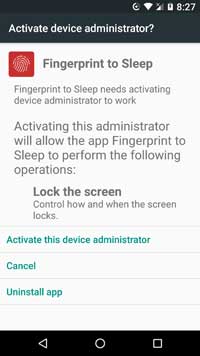
The ‘Fingerprint to Unlock’ app offers various settings. If your phone is rooted, enable the option ‘Workaround for Smart lock..’, so that your phone will not ask to enter the PIN when you unlock using Fingerprint.
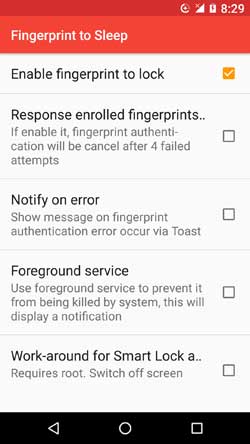
If you enabled the ‘Response enrolled fingerprints only’ option, fingerprint authentication will be cancelled after 4 attempts.
If you enabled the ‘Foreground service’, the app is not closed by Android’s memory management system.
Note that, when other apps using the fingerprint sensor, Fingerprint to Unlock will be temporarily disabled until next time you switch on screen (Source – ztc1997)



