System UI Tuner was one of the new features of Android 6.0 Marshmallow which is now refined in Android O with more options. System UI Tuner enables editing system settings on your phone, which usually requires root access. For example, rearrange quick settings toggle, show/hide items on the status bar, enables embedded battery percentage in the battery indicator and more. However, many manufacturers disabled the built-in Android System UI Tuner function on their Android smartphone for some reason.
If you did not find the SystemUI Tuner on your Android phone, then there is a free download on Play store called ‘SystemUI Tuner’ to bring the feature. The app brings System UI Tuner like function on any Android phone running on Android Lollipop and above. The app does not require root access, but you will need to grant some permission via ADB.
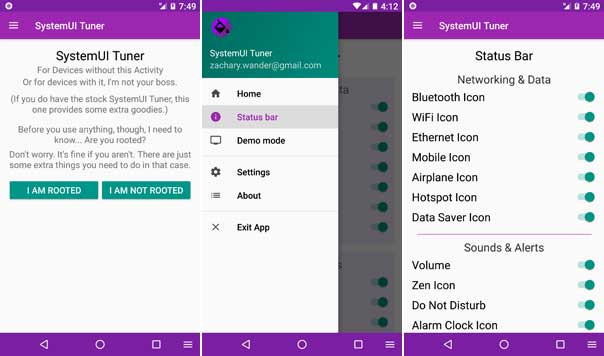
Note that the SystemUI Tuner app can be installed on any phone, even if the phone has the built-in System UI Tuner. The app brings more options. Here is how to use the app.
The app will work with or without root access. If your handset is not rooted, then you need to grant some commands via ADB.
How to Get System UI Tuner on Any Android Phone
Note: Requires ADB and Fastboot driver setup on your computer. Also, enable ‘USB Debugging’ under Developer Options on your phone.
1. Download ‘SystemUI Tuner’ app from Play store [HERE] and install it.
2. Open the app and if your device is not rooted, then choose the option ‘I am not rooted’.
3. Connect your phone to your PC, open a command window and issue the below commands one by one.
adb shell pm grant com.zachareel.systemuituner android.permission.WRITE_SECURE_SETTINGS
adb shell pm grant com.zachareel.systemuituner android.permission.DUMP
4. Now, you are ready to play around with the app. Tap on the menu (3 vertical bars) and select ‘Status bar’.
5. Select required items to show on status bar.
6. There is also a demo mode with more option, but is experimental. It may not work properly on your phone.
7. Finally, exit the app and enjoy.





It should work. However, contact the app developer for further information
i already install adb and fastboot driver, enable debugging, usb driver.
when i write 1st command it realy doing someting. but when i write 2nd command nothing happen.
Should install proper fastboot driver on your PC
tried it dear ,
but gets a messege saying adb not found what to do