In this tutorial, we show you how to get iPhone’s 3D Touch like function on your Android phone. 3D Touch is a pretty-cool feature of iPhone, which measures the touch force on the screen and performs different actions depending on the strength of the touch force. Apps like Instagram for Android has 3D Touch like functionality integrated and it is rumored that the upcoming Android 7.1 and Pixel Launcher will support 3D Touch inspired shortcuts.
Of course, current Android devices do not have iPhone’s special sensors integrated with the screen to recognize your force touch, but there is trick to bring this pretty-interesting feature to Android right now with root access and Xposed framework. Android has several touch gestures, such as touch, long press, swipe, etc.

By utilizing touch gesture feature, you can bring iPhone’s 3D Touch like feature to your Android phone. Thanks to the Xposed module ‘Force Touch Detector’ that lets you add new touch gestures to your Android device based on the touch area of your finger.
You can assign these new touch gestures for different tasks, such as opening an app, call a contact, increase/decrease volume, etc. You can specify a required pressure (here size of the touch area) to activate each one of these new gestures.
How to Get iPhone’s 3D Touch Feature on your Android Phone
Note: This guide is assuming that you have already installed Xposed Framework on your phone.
1. Download ‘Force Touch Detector’ APK from here and install it on your phone.
2. Open Xposed Installer, go to the Modules section and tap on ‘Force Touch Detector’ to enable it (On Android Marshmallow, it will ask you permit draw application, just enable it).Then restart your phone and open ‘Force Touch Detector’ app.
3. In the main menu, you can activate different touch options and assign actions you want.
4. Tap on ‘Force Touch’ and enable ‘Master Switch’.
5. Now, tap on ‘Threshold’ and follow the instruction to adjust the Force Touch. (Force Touch means large touch area, so use your full thumb when setting)
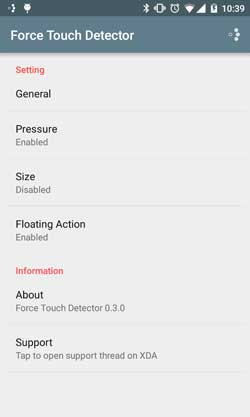
You can also set a threshold value by trial and error. After setting the threshold value, close the app and open it again (to prevent phone recording Force Touch gesture).
6. Tap on ‘Tap’ menu and add any action you want to perform when you force touch on the screen.
7. Besides Force Touch, there are two other touch gestures – Knuckle Touch (Small touch area) and Wiggle Touch (Increasing touch area). You can activate these two and assign functions. (Source – XDA)



