Like to get Sony Xperia feature rich Keyboard for your Android phone, but do not like to root your phone? A standalone Sony Xperia Keyboard app is now available for any Android phone running on Android 4.4 KitKat and higher. No root access is required. The Xperia keyboard supports gesture typing, have Android N like multiple color skin, multiple language selection, one-handed mode, and various customization options.
In this tutorial, we show you how to install Sony Xperia Keyboard app on any Android phone and how to enable it. Ported by the XDA contributor yener90, the Sony Xperia keyboard looks sleek with borderless keys and new color scheme on your phone. The features, such as one-handed-mode, color skin, etc. of Xperia keyboard are identical to Google’s Android N keyboard.
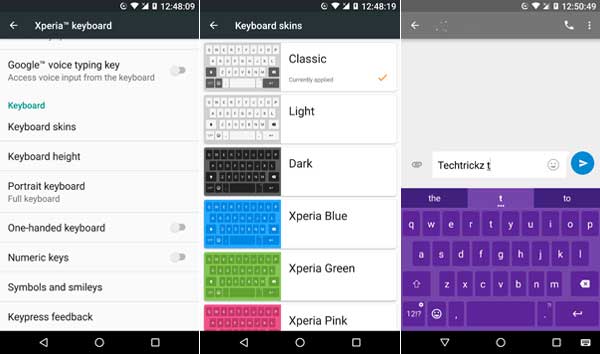
The below mentioned keyboard file requires Android 4.4 Kitkat and later version on your phone. The installation is simple. All you need to just install the apk file, enable the keyboard on your phone and then customize it. Read on to know how to do all it.
How to Install and Setup Sony Xperia Keyboard
1. Download latest version of Sony Xperia Keyboard apk [HERE] (Development page]. Save the apk file on your phone.
2. Enable ‘Unknown sources’ option on your phone (Settings > Security > Unknown Sources)
3. Now, tap on the Xperia keyboard apk you have saved on the phone to install it.
4. Once installed the app, go to your phone Settings > Language & Input > Current Keyboard > Choose Keyboard. Choose ‘Xperia keyboard’ from the available options.
OR (Marshmallow and above)
Language & Input > Virtual Keyboard > Manage Keyboard > Xperia keyboard
You have now successfully enabled Xperia keyboard. You can use right now. Below is how to customize the keyboard.
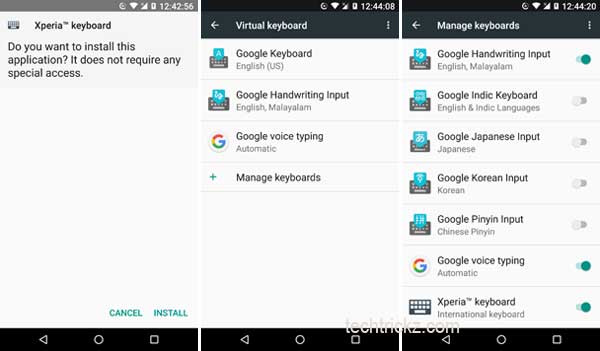
How to Customize Xperia Keyboard
1. Under Language & Input, select Xperia Keyboard
2. Under ‘Writing language’ option, you can select multiple languages and keyboard layout.
3. You can also enable gesture typing, word suggestion, etc.
4. To skin your keyboard with different colors, tap Keyboard skin and then choose a desired color.
5. You can also adjust keyboard height, enable one-handed mode, portrait mode, numeric keys, etc.
The Sony Xperia smart keyboard has several features that make the keyboard comfortable to use. While the pre-installed keyboard on your device is probably pretty good, it is nice to be able to use great alternatives. (Source – XDA)



