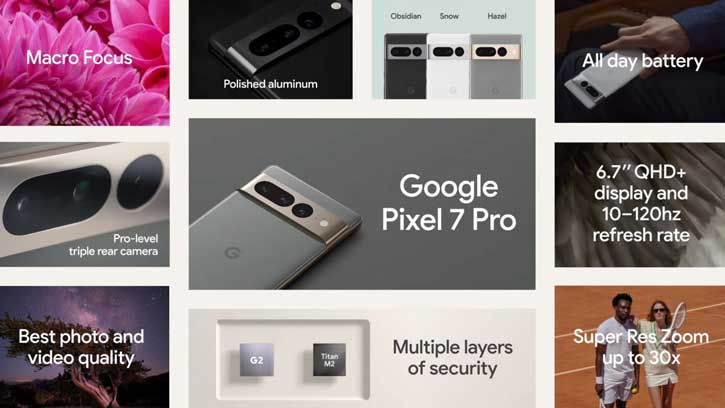Google Pixel 7 and Pixel 7 Pro are official now. Though they look similar to the Pixel 6 series, the new flagship phones feature the new Tensor G2 chipset, improved design, brand new Google Camera, and Android 13. Along with the feather wallpapers, the Pixel 7 series features a set of live wallpapers to bring an attractive look to your phone’s home screen and lock screen.
You can install the latest Pixel Live Wallpapers app to get Google Pixel 7 series live wallpapers on your Android device. Here is how to experience Pixel 7, 7 Pro live wallpapers, such as blooming botanicals, bright blooms, earth, earth orbit, mars, moon, pluto, sunset, etc., on your device with the Pixel Live Wallpapers app.
ALSO READ: How to Get Pixel Watch Faces on Any Smartwatch With Pixel Watch Faces APK
For your information, the Pixel 7 series comes with brighter displays, a new camera app, and more. The Google Pixel 7 and 7 Pro are now available for purchase. The Pixel 7 is priced at INR 59,999 (for 128GB storage, 8GB RAM variant) and the Pixel 7 Pro is priced at INR 84,999 (for 128GB storage, 8GB variant) in India.
How to Get Pixel 7 Live wallpapers on Your Device?
1. Download the latest Pixel Live Wallpapers app APK from APK Mirror and install it (requires Android 12 and up) on your phone.
2. After installing the app, long-press the home screen, select Wallpapers & Style option and choose Live Wallpapers.
3. For non-Pixel phones, the Google Wallpapers app needs to install to apply the Pixel 7 live wallpapers.
Install the Google Wallpaper app from the Play Store.
4. Open the app, and select live wallpaper for the home screen and lock screen.
You have now applied live wallpapers on your, and it will respond as you interact with your phone. The Pixel Live Wallpapers app lets you customize some live wallpapers by changing the color, adding your location, and more.
More Resources:
- Download Pixel 7 and 7 Pro Feather wallpapers
- Apple iPhone 14 Series: Specs, Features, Price and Wallpapers
- Oppo ColorOS 13: New Features and Wallpapers Download
- Pixel 6a: Download Wallpapers, Specs, Features and Price