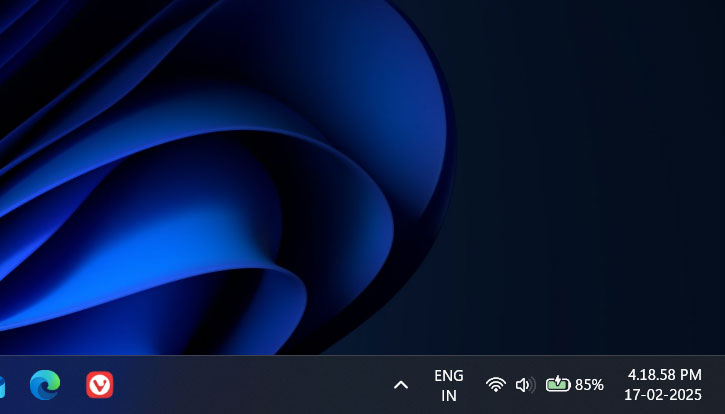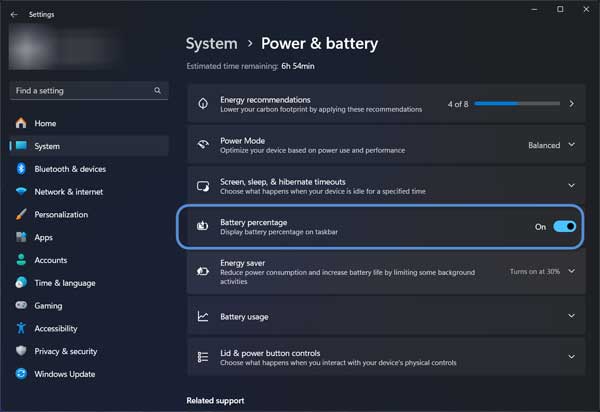Microsoft has started rolling out a highly anticipated feature for Windows 11 that displays the battery percentage on the taskbar, right next to the battery icon. This new option eliminates the need to hover over the battery icon to check the percentage. Here’s how you can turn on this feature on your laptop.
The latest Windows 11 update (version 26120.3281) brings Battery Percentage option in the Power & Battery settings menu. After enabling this feature, you can view the current battery percentage directly on the taskbar, making it easier to monitor your device’s battery life without any extra steps.
Contents
Turn on Battery Percentage Feature on Windows 11
1. Open the Settings menu on Windows 11 version 24H2.
2. Under Recommended settings, or under System settings, click Power & battery option.
3. Next, click the Battery Percentage toggle switch to turn on it.
This will display the percentage on the taskbar. To disable it, turn off the toggle. If the option is missing in Power & battery settings, you can enable it manually using the Windows configuration tool Vivetool.
How to Manually Enable Battery Percentage on Windows 11
1. First, download the ViveTool-vx.x.x.zip file and unzip the file.
2. Next, copy the path of the extracted folder.
3. Now, open Command Prompt as administrator.
4. Type the following commands to navigate to the ViveTool folder and press Enter.
cd c:\folder\path\ViveTool-v0.x.x (type cd and paste the copied path)
5. Now, execute below commands one-by-one:vivetool /enable /id:48822452
vivetool /enable /id:48433719
6. Once the command executed and get successfully set feature configuration message, restart the computer.
[To disable the feature, execute the below commands:
vivetool /disable /id:48822452,48433719]
Conclusion
Displaying the battery percentage is not a new feature; it has been available on Apple’s macOS, iPadOS, and iOS, as well as on Google’s Android devices. Microsoft’s Windows 11 also includes this feature, but users previously had to hover over the battery icon to view the percentage. Now, Microsoft has finally added the battery percentage display directly in the Windows 11 system tray.