Windows 10 does not require third-party antivirus software. The built-in Microsft Defender antivirus, and its features, such as Tamper protection, Cloud-delivered protection, Automatic sample submission, and real-time protection, ensure strong protection against malicious activities. But you should make sure that these protection features are running on your system. Here is what is tamper protection, and how to enable it in Windows 10 PC.
Contents
What’s Tamper Protection in Windows 10 PC?
Tamper Protection is a crucial part of Microsoft’s Security software, which enhances protection on Windows 10 PC. The role of tamper protection is to prevent malicious software from disabling or tampering with some critical protection features of Microsoft Defender Antivirus.
If any harmful software tries to modify Security settings through the Windows registry, tamper protection will block it. Tamper Protection stop the following actions of malicious software on Windows 10 PC.
- Virus and threat protection deactivation.
- Real-time protection deactivation.
- Turning off behavior monitoring.
- Disabling antivirus (such as IOfficeAntivirus (IOAV)).
- Stops cloud-delivered protection.
- Removing security intelligence updates.
On most Windows 10 PCs, tamper protection is active, but you should ensure it by going to the Windows Security settings. If you aren’t using any other antivirus software, you should turn on tamper protection, Cloud-delivered protection, and other security features on your computer.
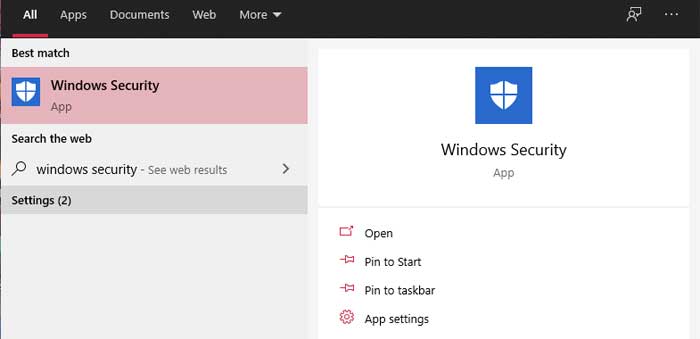
Steps to Enable Tamper Protection in Windows 10 PC
- In Windows search field, type Windows security.
- Next, click on Windows Security, and then click on Virus & threat Protection.
- Under Virus & threat Protection settings, click on Manage Settings.
- Scroll down and turn on the Tamper Protection option.
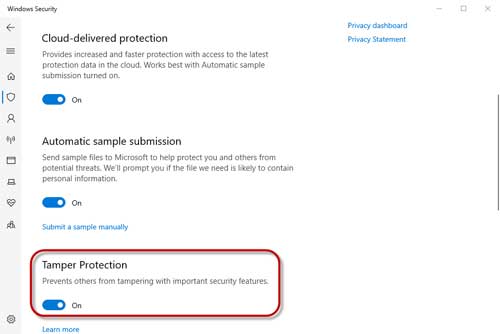
We also recommend turning on cloud-delivered protection and automatic sample submission feature as well. It will ensure high security for your PC. If you aren’t using any third-party antivirus software on your Windows 10 PC, turn on all these features for continued protection from malicious activities.
More Resources:
- The fastest way to change DNS Servers (IPv4, IPv6) on Windows 10
- How to enable Password Leak Detection on Google Chrome for Android and Windows
- The simplest way to install ADB and Fastboot drivers on Windows



