Microsoft Edge browser has quite a few built-in features to protect users’ security and enhance the browsing experience. Password Leak Detection or Password Monitor is a new security feature of the browser, which helps you keep safe from data breaches and other privacy risks. Edge will notify if your password has been compromised.
Here’s how to enable Password leak detection/Password Monitor on Microsoft Edge browser for desktop PCs. The new Password Monitor feature checks your passwords for data breaches. If any of your passwords you’re using has been found in an online data breach, Edge will notify it.

FYI, Google Chrome has the same Password Leak test feature. Chrome will inform you if one of your passwords is exposed on the web. Read on to know how to enable the Password Leak test on Google Chrome for desktop.
To get notification for compromised passwords when using Microsoft Edge, follow the steps (currently it is available on Windows 10 with Edge Beta).
Enable Password Monitor on Microsoft Edge
- Open Microsoft Edge browser on your Windows 10 PC and click on more (three-dot) button.
- Choose Settings and click on Profiles.
- Under profile settings, click the Passwords.
- Turn on ‘Show alerts when passwords are found in an online leak’ option.
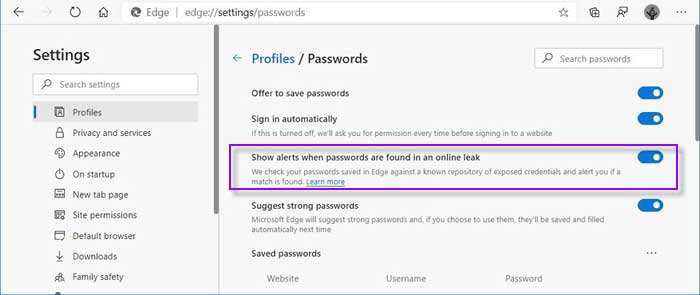
Now, the browser will be able to detect the password leak and alert you if any of your login information is found in an online leak. If your password is leaked, change it immediately to avoid any future privacy and security risk. So, this is how to enable password monitor option on Edge. Microsoft may bring the feature to Edge stable version soon.
More Resources:
- How to enable password leak test feature on Google Chrome
- Use Microsoft Edge’s daily background images as wallpaper on Android and Windows
- How to change Bing to Google search on Microsoft Edge browser

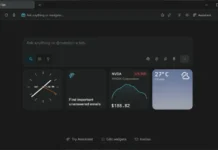

![Download Windows 7 ISO Files [32-Bit/64-Bit, Direct Links] Windows 7 - download ISO Files](https://techtrickz.com/wp-content/uploads/2025/05/Windows-7-download-ISO-Files-218x150.webp)