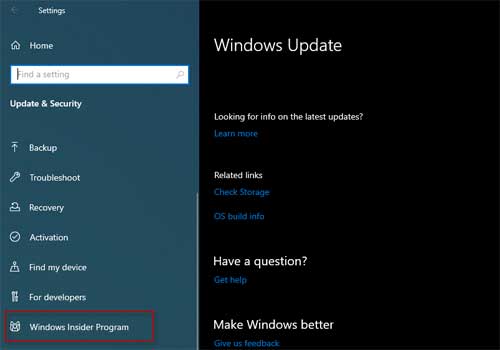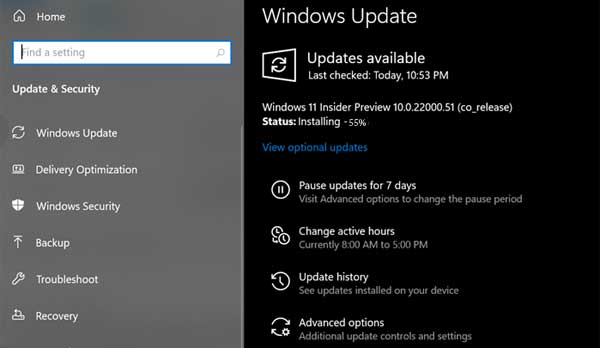Microsoft has released the Windows 11 first preview build, and available for download for Insider program members. And the good news is that you may install the Insider preview build even if your PC do not meet the minimum hardware requirement for Windows 11. Here is how to download and install Windows 11 insider preview on your Windows 10 PC.
Windows 11 will be a free upgrade from Windows 10 for all eligible PCs, and it comes with several improvements, visual changes, and features. The first Windows 11 Insider Preview build 22000.51 packs most features Microsoft prepared for the new desktop operating system.
If you are already an Insider Program member (signed up before June 24, 2021), you can download Windows 11 straight from the settings and may not meet minimum hardware requirements to install it on your PC. If you are not in the Insider program, you can join the Insider program and download it from Windows 10, but your PC should meet the required hardware criteria.
Steps to Download Windows 11 Insider Preview Build
1. Open Settings in Windows 10 and click on Update & Security from the list.
2. Next, choose the Windows Insider Program option from the left pane of the Windows Update page.
3. It will check and show whether your PC meets Windows 11 minimum hardware requirements or not.
4. If your PC meets minimum hardware requirements, click the Get started button.
5. Next, link your Microsoft Account to join the Insider program.
6. Next, select Dev Channel and confirm it. Also, accept the terms.
7. Now, restart your PC and go to Update & Security.
8. Under Windows Update, you will see the preview build.
9. Download the update and restart your PC to complete the Windows 11 installation.
Windows 11 is coming with many visual changes, new features, and improvements. A new simplified start menu, a new taskbar with centrally aligned icons, and rounded corners are some of the main UI changes in Windows 11. Notification Center & Quick Settings, File Explorer, themes, new sounds, etc., are other changes of the new OS. The new Microsoft Store, widgets, multitasking, Wi-Fi 6E support, docking, brand new setup experience, etc., are other areas of improvement in Windows 11. You can read more about it here.
More Resources:
- Get Windows 11 Style Centrally Aligned Taskbar Icons on Windows 10 (Two Methods)
- How to Check If You Can Install Windows 11 on Your PC
- How to Fix the Error This PC Can’t Run Windows 11/ This PC Must Support TPM 2.0/Secure Boot
- Windows 11: Download Wallpapers