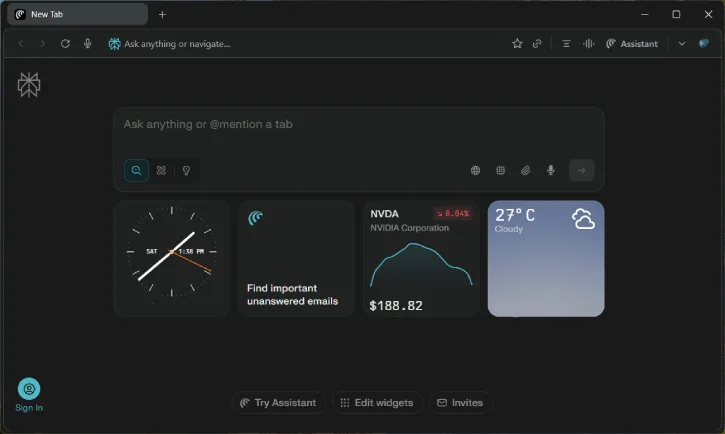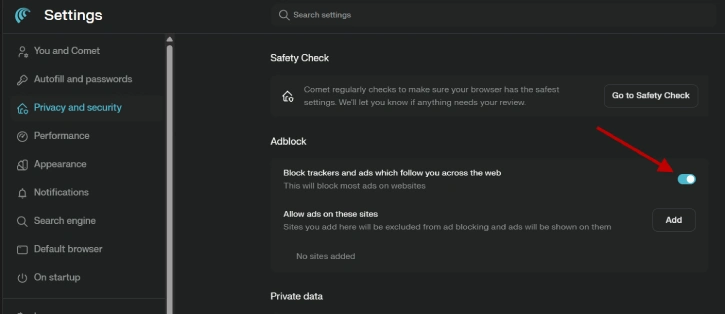Perplexity has launched the Comet browser, which includes AI tools and a powerful ad-blocker. It’s available for Windows and macOS users. Built on Chromium, Comet acts as an intelligent AI browser and is free for everyone to use.
Perplexity Comet is a genuinely AI-driven browser designed to make web browsing simple and efficient. Simply type in your request, and it will execute it. For instance, you can ask it to open a specific website, like YouTube, or search for coupons on a particular site, and Comet will handle it quickly.
One of the standout features of Perplexity Comet browser is its built-in ad-blocker. It’s very effective, even blocking ads on YouTube videos (as of this writing). It means, you watch YouTube videos without ads and without using any extension.
I’ve tested it in YouTube and other websites and confirmed that the Comet browser can effectively block ads. I have tested with Perplexity build number 21342, but this might change in the future.
The ad-blocker is enabled by default on Comet, but you can check to see if it is turned on or off.
Contents
How to Enable/Disable Ad-Blocker in Perplexity Comet Browser?
1. Lunch Comet browser and click on the down-arrow button shown near to your profile icon.
2. Select Settings and click on Security and Privacy option.
3. Under Adblock, check the “Block trackers and ads which follow you across the web” option enabled or disabled.
4. To enable/disable the option, click the toggle button.
Note: Comet browser supports Chrome extensions, so you can install add-ons like uBlock Origin Lite to block ads on YouTube and other websites, if needed.
Highlights of Perplexity Comet Browser
Most features are identical to Chrome browser, except ad-blocking. However, as mentioned, Perplexity Comet is an AI-powered browser. Next to the address bar, you’ll find a Summarize button, a Launch Voice Mode button, and an Assistant button.
Clicking the Summarize button will summarize the content of the web page. The Assistant is a chatbot that you can chat with.
The New Tab is where you find your search assistant/chatbot. It has some widgets, and you can click on Edit Widgets to manage them. The default search experience in the new tab, assistant, and address bar is Perplexity, but you can change the default search engine in the Settings.
Download Comet Browser
Interested users can download Perplexity Comet browser from official webpage from Windows and macOS.
You don’t need an account to use the Comet browser, although it does encourage you to sign up. You can sign in with your Apple or Google account, or create a new Perplexity account using your email address.