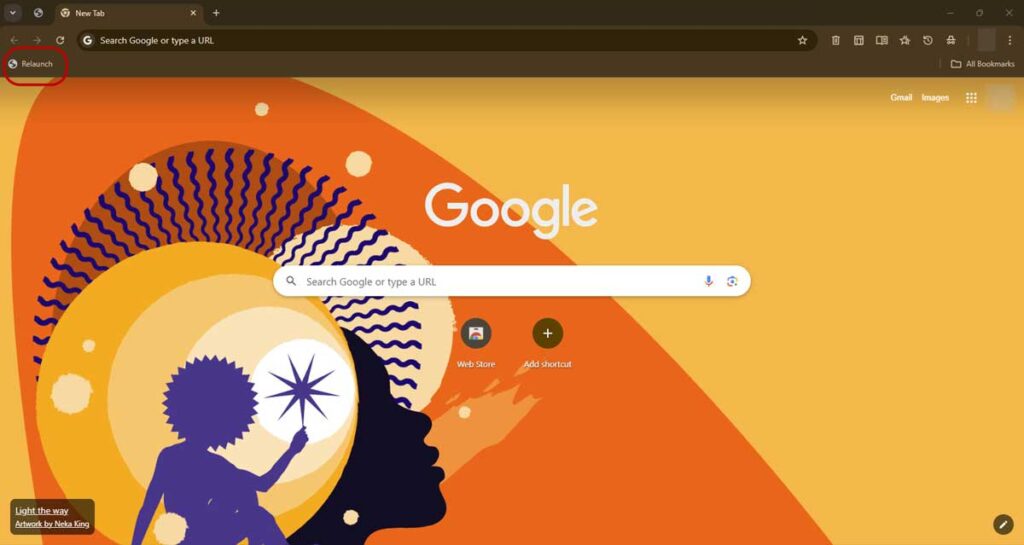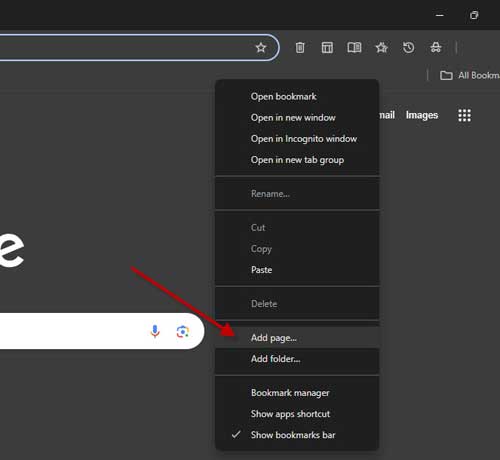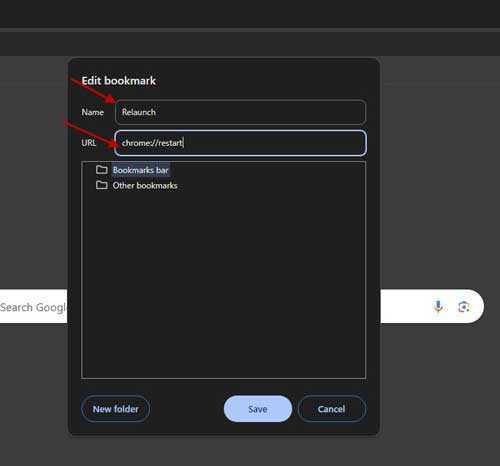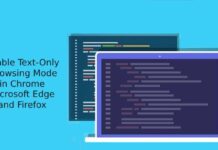Restarting or relaunching your Chrome browser is not a complex thing to do. However, it can be helpful to have a “Relaunch” button that allows you to quickly restart the browser. This can be useful in a few situations, such as when the browser is using too much memory and needs to be restarted or after you enable or disable a browser extension.
While restarting Chrome isn’t a sophisticated or complicated process, having a dedicated “Relaunch” button can make it more convenient in certain situations. In this guide, let’s learn how to add a relaunch button to the Chrome browser for a quick restart of the browser on desktop and Android.
Contents
How to Add a Relaunch Button to Chrome on Desktop?
1. First, click the three-dot menu button in the top-right corner and choose ‘Bookmarks and lists’ and ‘Show bookmarks bar’.
2. Now, right-click the Bookmarks bar and select ‘Add page’.
3. It will open an ‘Edit bookmark’ window.
4. In the Name box, type Relaunch.
5. In the URL box type chrome://restart and click the Save button to confirm.
6. It will add a ‘Relaunch’ button to Chrome’s bookmarks bar.
7. If you can’t see the button, click the double-arrow button to show the overflow menu and drag the option to the main bar.
8. Now, whenever you want to relaunch your Chrome browser, click the Relaunch button.
How to Add Relaunch Button to Chrome on Android?
Normally, the Chrome browser on Android does not need a restart or relaunch button, but when you need to quickly restart the browser, it can be helpful. Here is how to add a Relaunch button to Chrome on Android.
1. Open Chrome browser on your Android phone.
2. Next, long tap on the Home button at the top left the browser window and select Edit Homepage.
3. Select Enter custom web address option and enter chrome://restart.
4. It will convert the Home button to Relaunch button.
5. To restart or relaunch your browser, tap the Home button.
As you all know, Chrome only gives you a Relaunch option when you update the browser or turn on a hidden experimental setting. This can be frustrating when you need to quickly restart the browser, for example, if it’s using too much memory. Having a Relaunch button will make this easier.