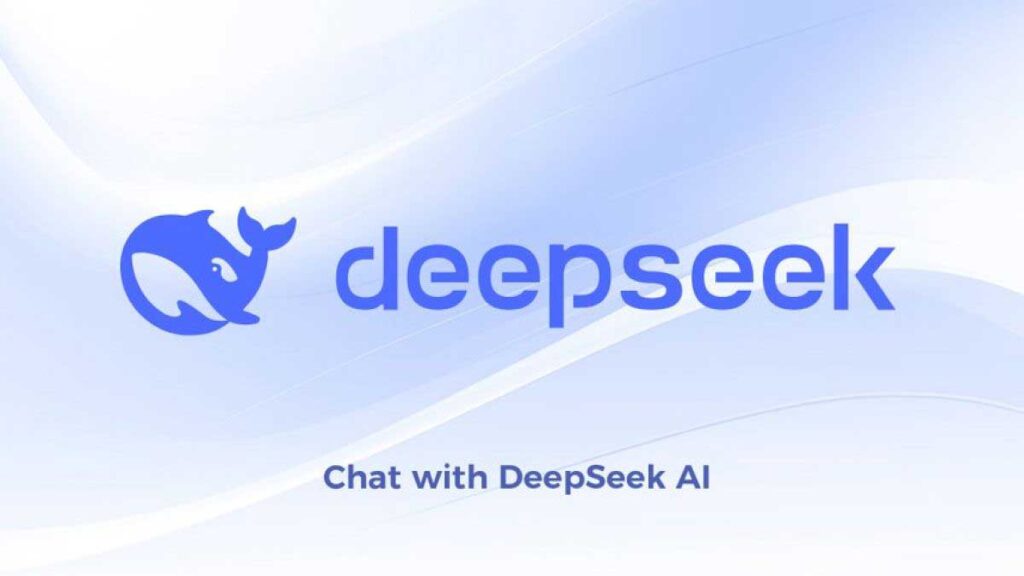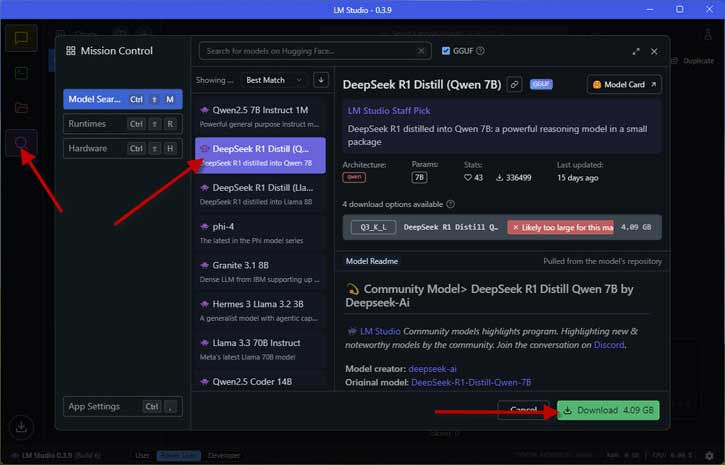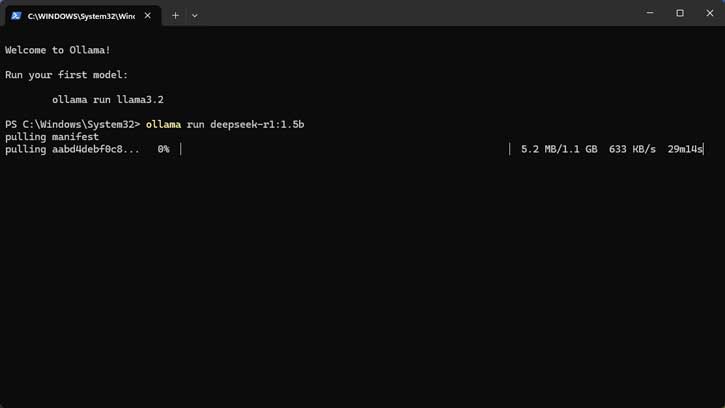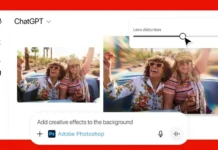DeepSeek AI is becoming popular due to its advanced features, low API cost, reasoning abilities, and open-source nature. However, some users are worried about privacy and data sharing as it was developed by a Chinese company. There are also accusations that the bot censors information.
If you want to try DeepSeek AI but are worried about your data and privacy, the best option is to install it on your device and run offline. This way, it won’t connect to the cloud or the internet, and your data will only be stored on your device.
Additionally, installing it locally means you won’t need the internet, so you can use the AI anytime and anywhere. This setup will also improve performance and response time since there won’t be any network delays. However, this method may affect the overall performance and reliability of the AI.
Contents
Tow Methods to Install and Run DeepSeek-R1 AI Locally on Your Computer
To use DeepSeek AI offline on your computer, you just need to install LM Studio or Ollama application. It doesn’t require any technical skills to run on your computer, and very simple to use.
First Method: Using LM Studio to Run DeepSeek AI Offline
1. Download LM Studio version 0.3 or later, and install it on your computer.
2. After the installation, launch LM Studio, click on the “Search” icon (discover button), select “DeepSeek R1 Distill (Qwen 7B)” from the list, and click the “Download” button. [The file size is about 4.5GB, so it may take some time to download]
3. Once the download is complete, click on the “Chat” icon and then select “Select a model to load” (or press CTRL+L).
4. Choose DeepSeek R1 and click on “Load Model.”
You can now use DeepSeek R1 locally and offline. If you encounter any errors, go back to Step 3 and move the “GPU offload” slider to the minimum or zero to fix the issue.
Method 2: Using Ollama to Run DeepSeek AI Offline
1. Download Ollama and install it on your computer.
2. A terminal window will open. Copy the command below, paste it into the terminal, and press enter:
ollama run deepseek-r1:1.5b
3. It will start downloading the LLM, and once the installation is complete, you can start chatting with DeepSeek R1.
4. To exit DeepSeek, just close the terminal or press “CTRL+D.”
Conclusion
The above given are two easy methods to install and run DeepSeek AI offline on your device. Since the model is not directly connected to the internet, it may occasionally provide incorrect facts or answers. Therefore, it’s best to use the AI bot for general purposes only.
For more advanced features, consider using the web or app version of DeepSeek AI. While local installation helps protect your data, it may have some limitations in overall performance and reliability.