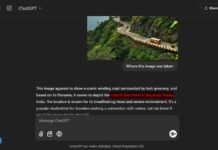ChatGPT is a popular AI chatbot that you can use on Android phones. It has a voice mode that lets you talk back and forth with the assistant using a selected voice model. In a previous article, we learned how to use ChatGPT as your default voice assistant on any Android phone by using the VoiceGPT plugin. On Samsung Galaxy phones, there is another way to activate the ChatGPT voice mode using Side Key.
On Samsung Galaxy phones, you can use ChatGPT as your voice assistant by using Samsung’s Good Lock app. You don’t need to use the VoiceGPT plugin like we did before. The Good Lock app and its RegiStar module let you activate the ChatGPT voice mode by pressing the power button or Side key on your phone.
How to Open ChatGPT Voice Mode on Samsung Galaxy Phone Using Side Key?
1. Install the ChatGPT app from the Play Store (link) if you haven’t already.
2. Install the Samsung Good Lock app (link) from the Samsung App Store.
3. Open the Good Lock app and find the RegiStar module in the Life Up section, then install it.
4. Open RegiStar and turn on the “Side key press and hold action” option.
5. In the next menu, choose “Open App”, scroll down and select ChatGPT.
6. Tap the gear icon next to ChatGPT and select the Voice option.
7. Now, whenever you long-press the power/side key, ChatGPT will open in voice mode.
Note that in this method, the voice feature will open within the ChatGPT app, instead of opening on your device’s home screen. That is all how to trigger ChatGPT voice mode on Samsung Galaxy Phone using power or side key. Now, you can do a back-and-forth conversation with your assistant using the selected voice model.
FYI, the Samsung Good Lock app’s RegiStar module allows you to customize the hardware buttons on your Galaxy phone. This means you can change what the power/side button, volume buttons, and other physical buttons do. For example, you can set them to launch specific apps instead of their default functions, as we did it in this article.

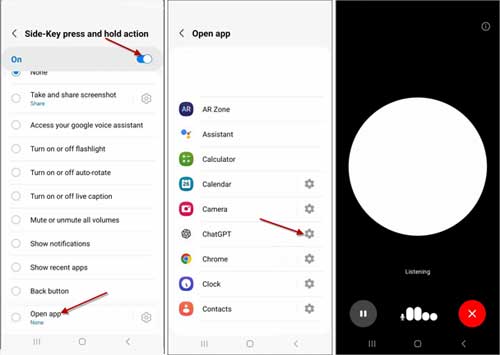

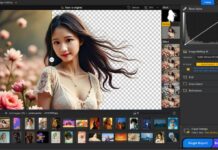

![Fix Unable to Boot in Recovery Mode on Samsung Phone: Showing [PDP] Error Android Recovery Mode](https://techtrickz.com/wp-content/uploads/2025/03/Android-Recovery-Mode-218x150.jpg)