Microsoft is preparing to add an AI theme generator to its Edge browser, allowing you to create custom themes using text prompts. The feature is currently in beta testing and is not yet available within the browser settings. Currently, to generate a theme, you’ll need to visit the Microsoft AI theme generator web page in your Edge browser.
Once you generate a browser theme using AI, you can apply it to your Edge browser. The theme will change the look and feel of the new tab page and theme’s dominant color will apply to browser’s frame. For example, if yellow is the dominant color in the theme image, it will be applied to the browser’s frame, including the vertical tab.
How to Generate Custom Themes Using Microsoft Edge’s AI Theme Generator?
1. Go to Microsoft AI theme generator webpage on your Edge browser.
2. Enter a prompt, for example, “a futuristic city on another planet…” in the search box and click on “Create theme.”
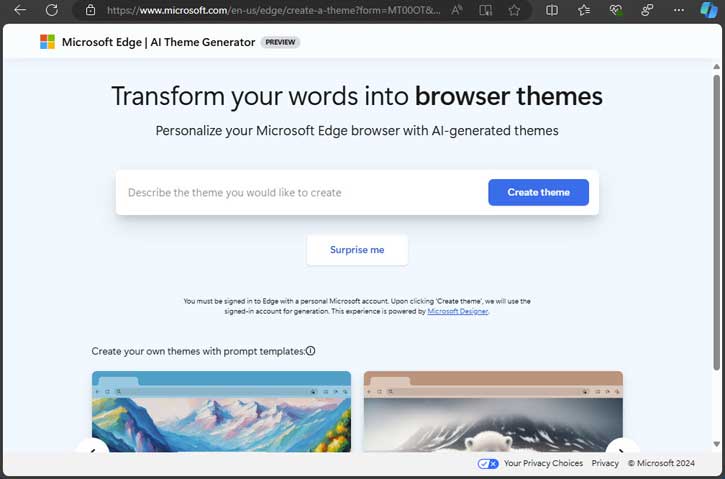
3. Alternatively, you can click the Surprise me option to add predefined text prompt.
4. The AI theme generator will create your theme in seconds.
5. Click on the “Apply theme” button to apply the theme to your Edge browser.
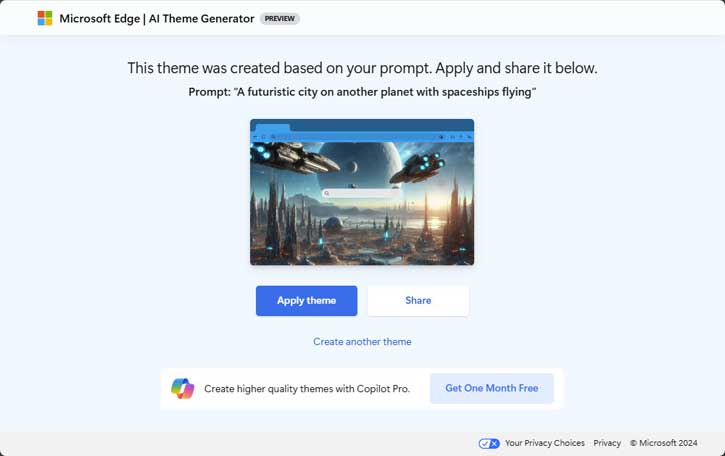
6. You can also click the Share button to share the theme with your friends.
Keep in mind that the quality of the theme image will not be in high quality. To create higher-quality themes, you’ll need to subscribe to Microsoft Copilot Pro.
For your information, Edge AI theme generator uses Microsoft Designer, DALL·E 3.0, and Microsoft Edge to create themes. DALL·E 3.0 is a new AI system that creates realistic images and art from a text description.

![[U] Get a Free License for Aiarty Image Matting V2.5 (AI-Powered Background Removal Tool) Aiarty Image Matting Giveaway](https://techtrickz.com/wp-content/uploads/2025/05/Aiarty-Image-Matting-Giveaway-218x150.webp)

![Download Windows 7 ISO Files [32-Bit/64-Bit, Direct Links] Windows 7 - download ISO Files](https://techtrickz.com/wp-content/uploads/2025/05/Windows-7-download-ISO-Files-218x150.webp)